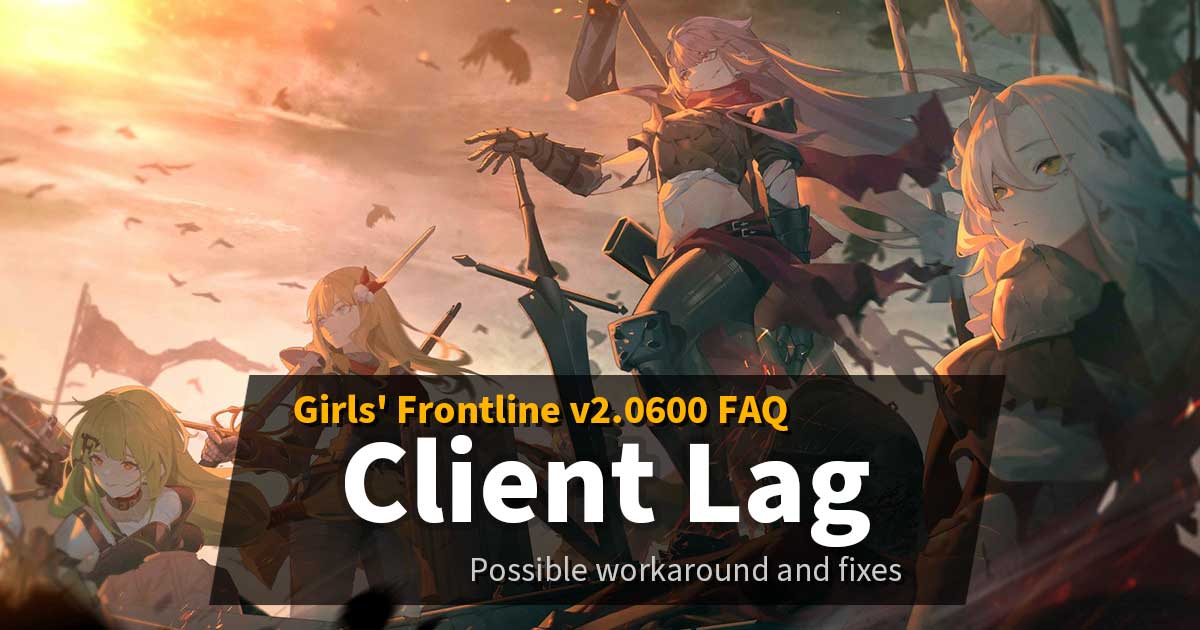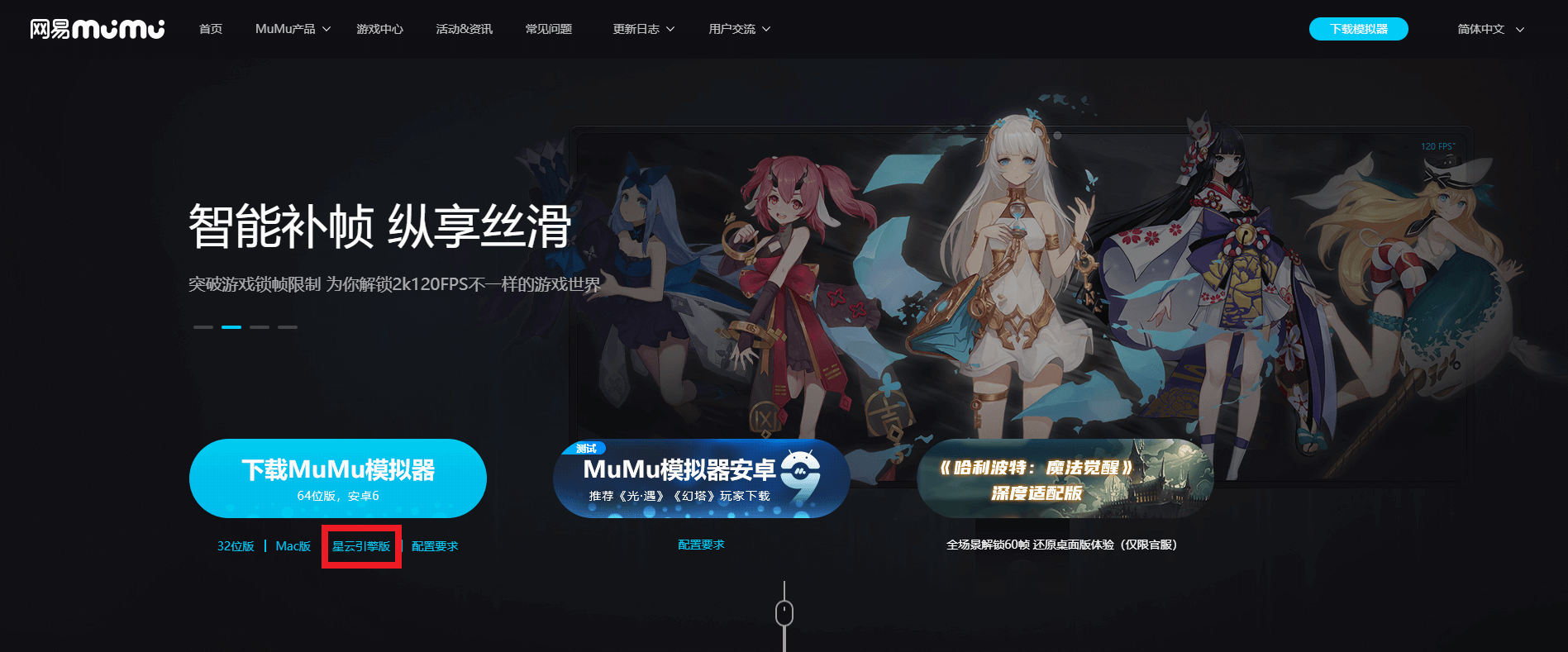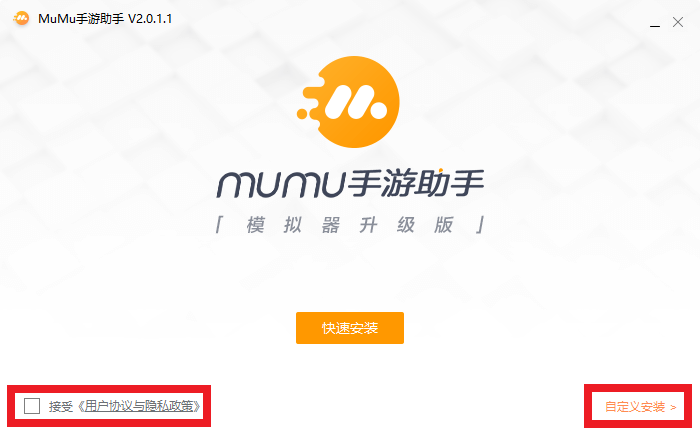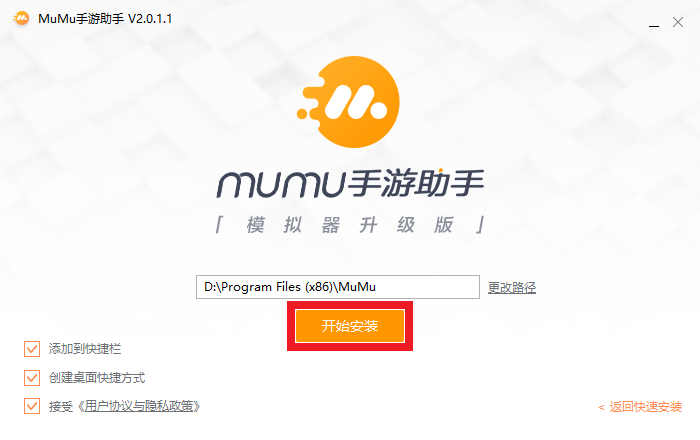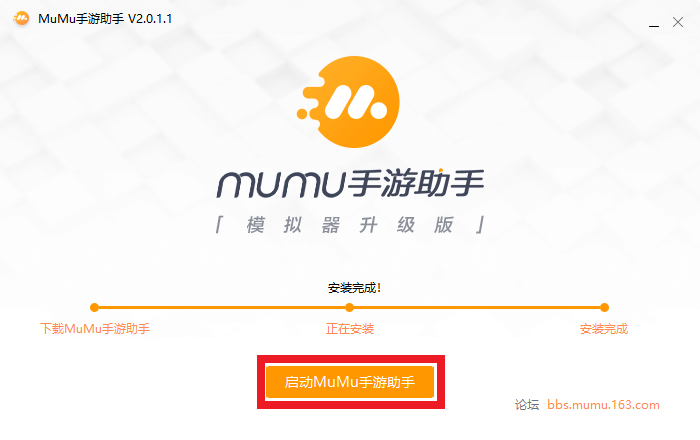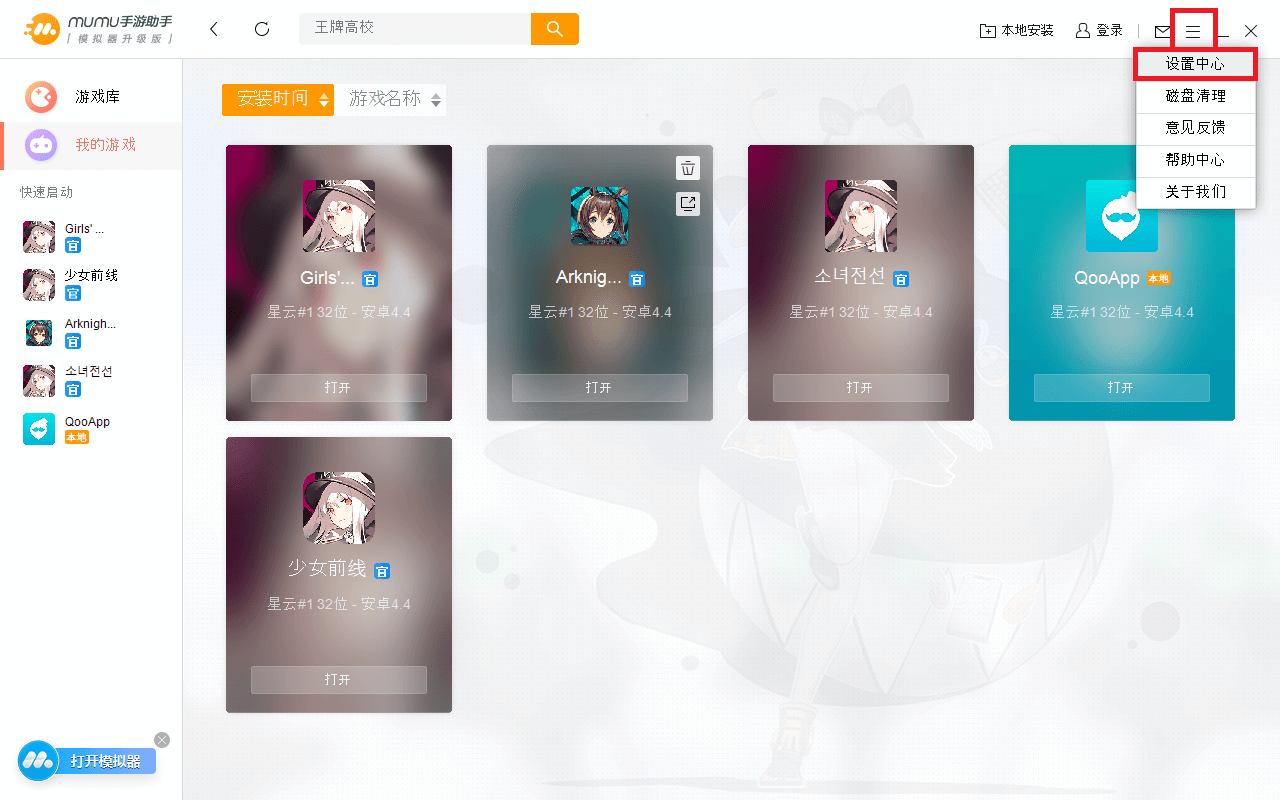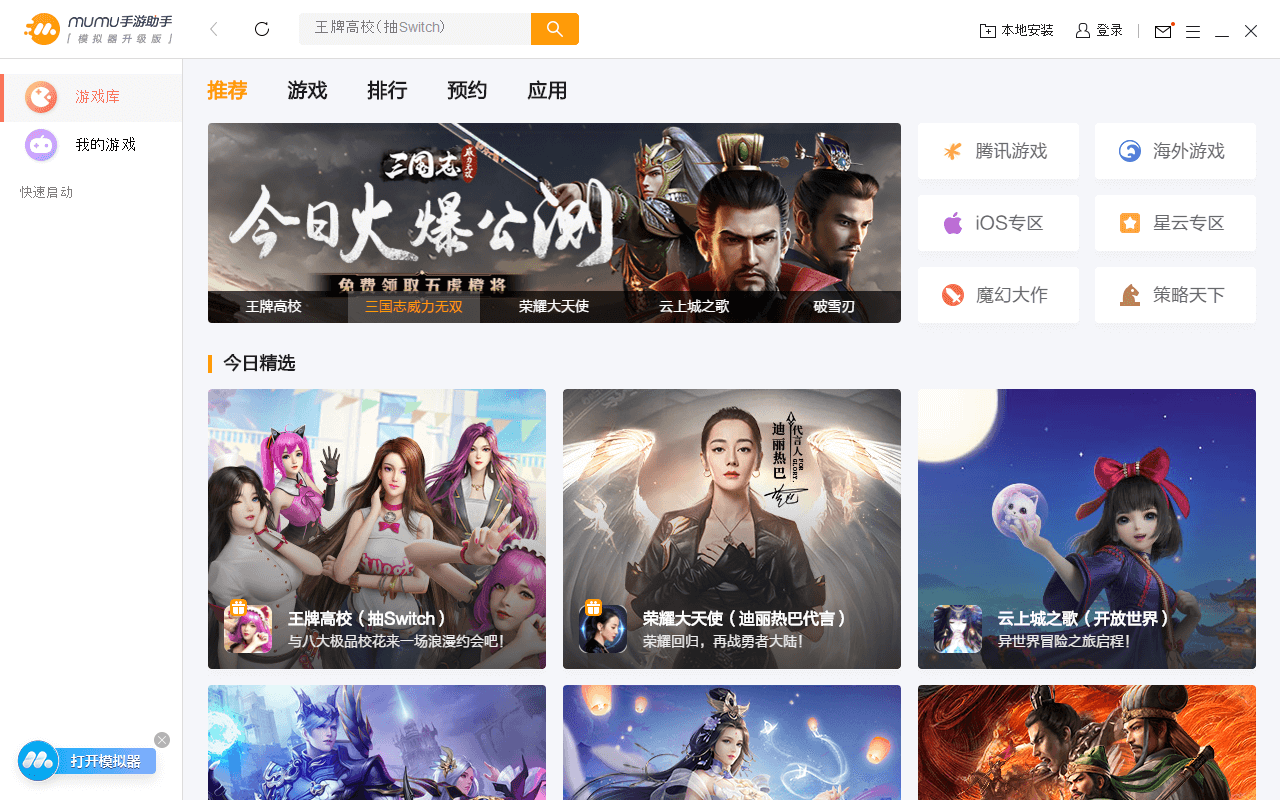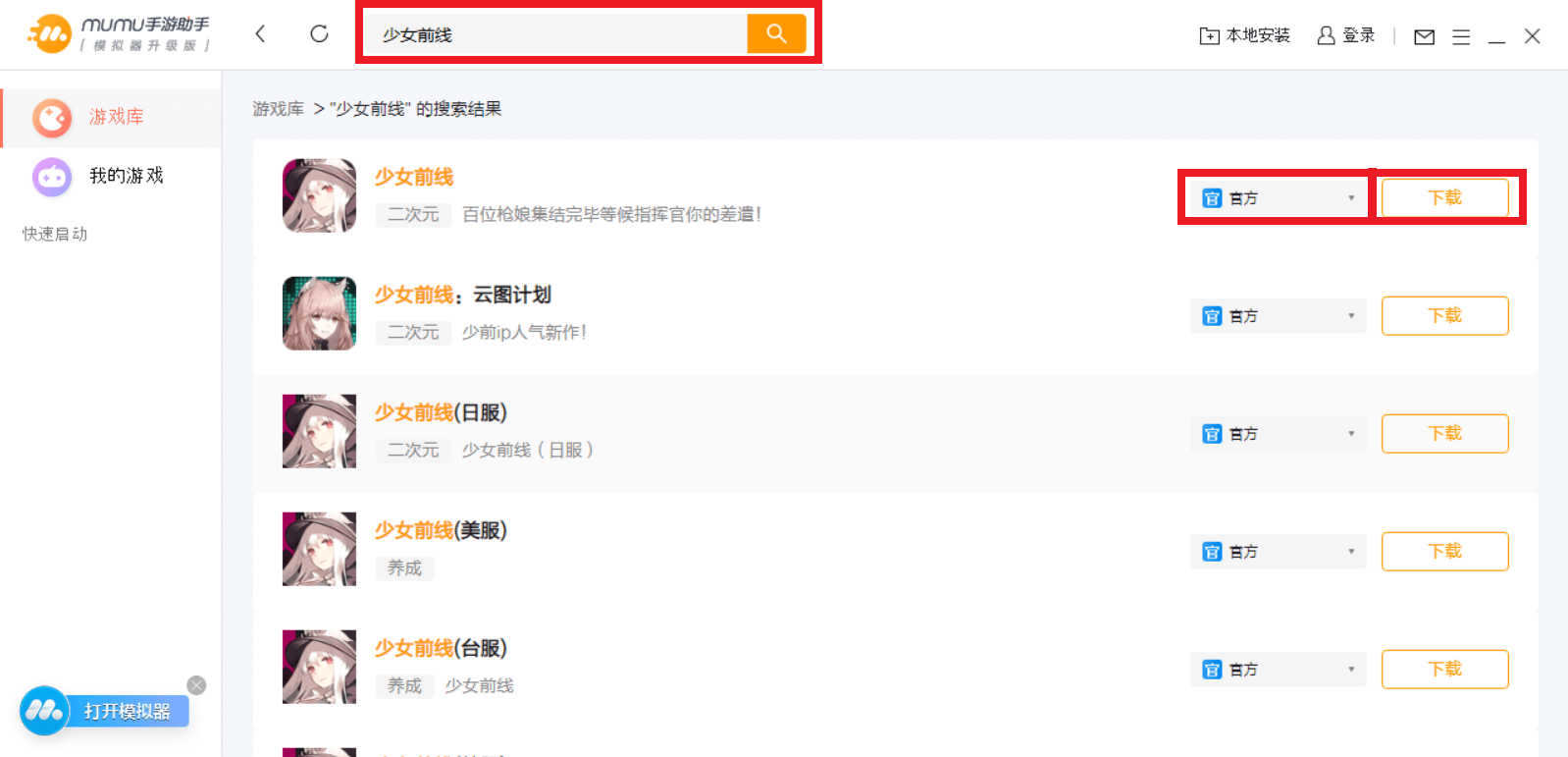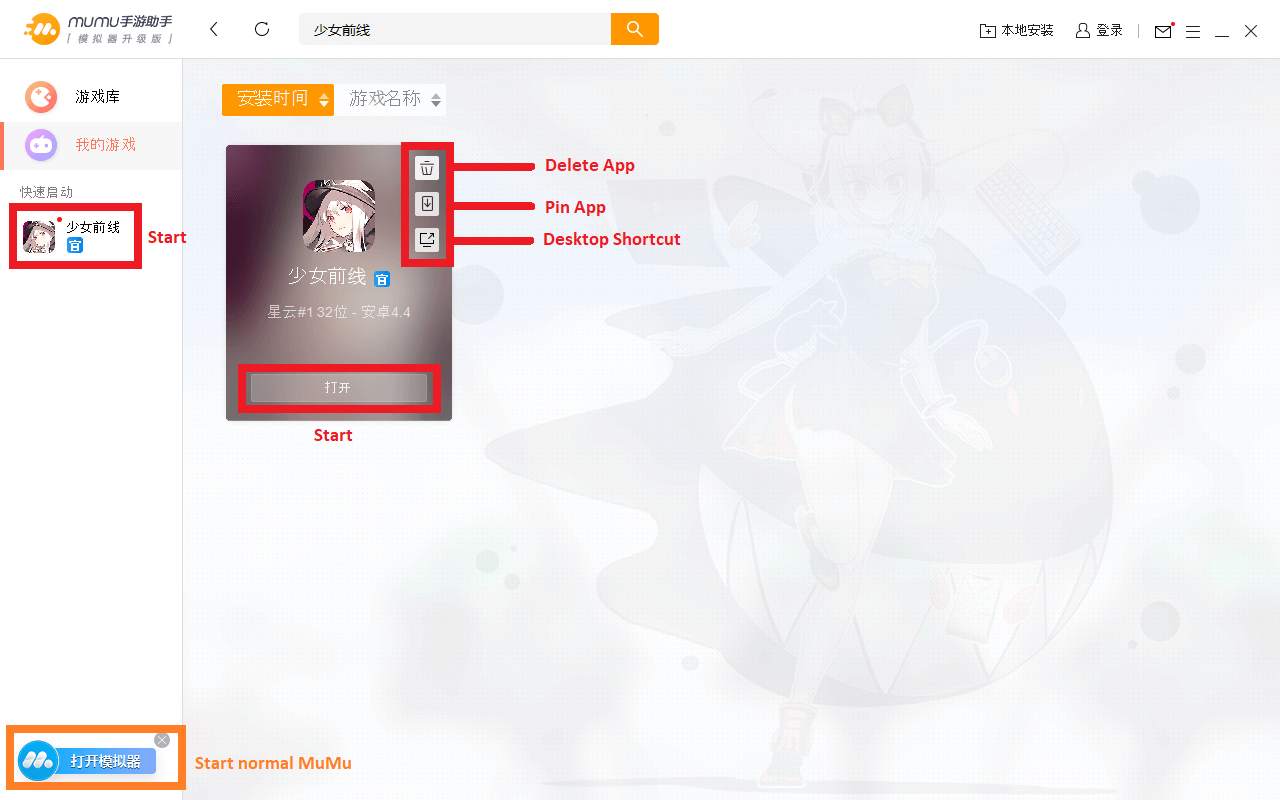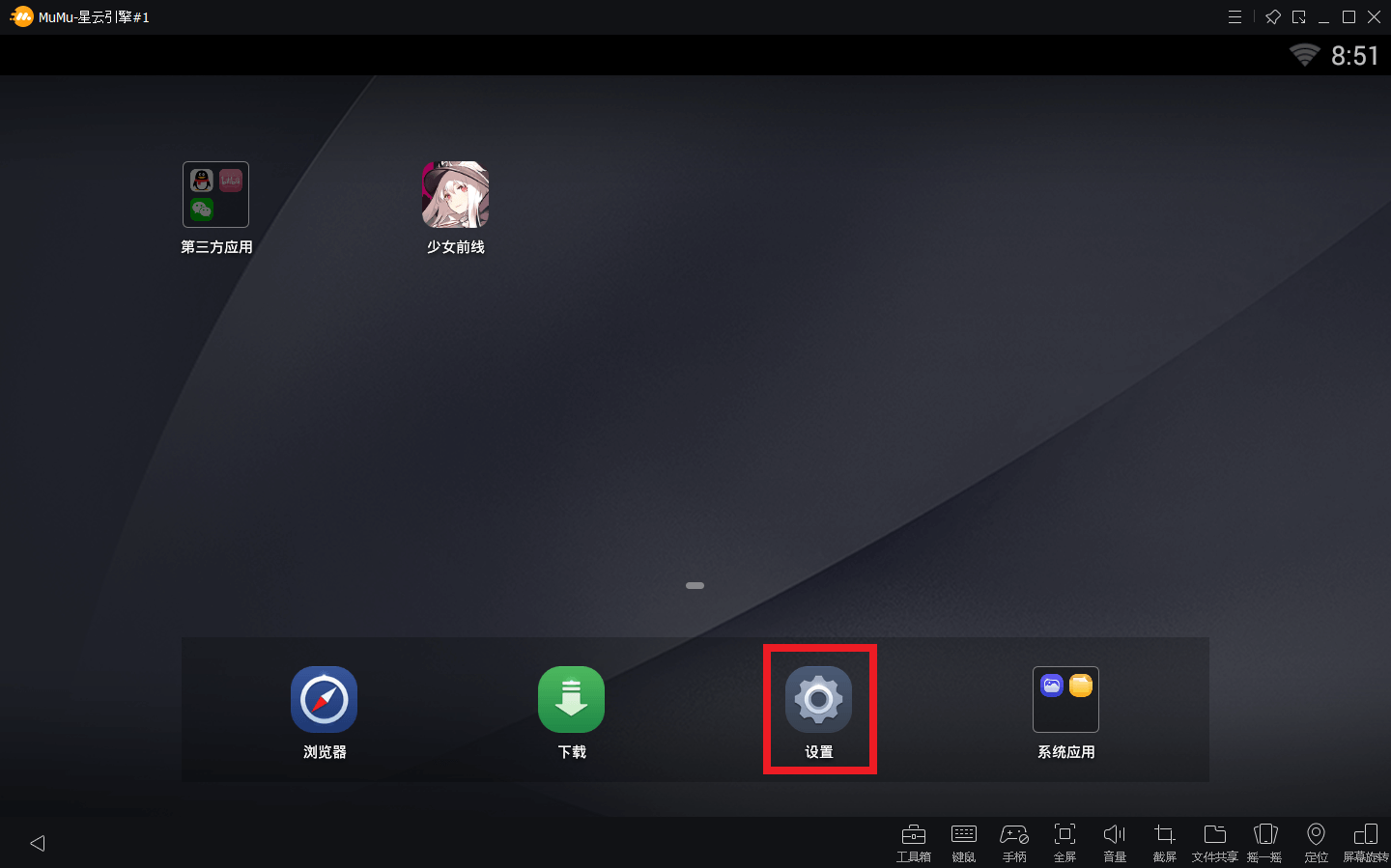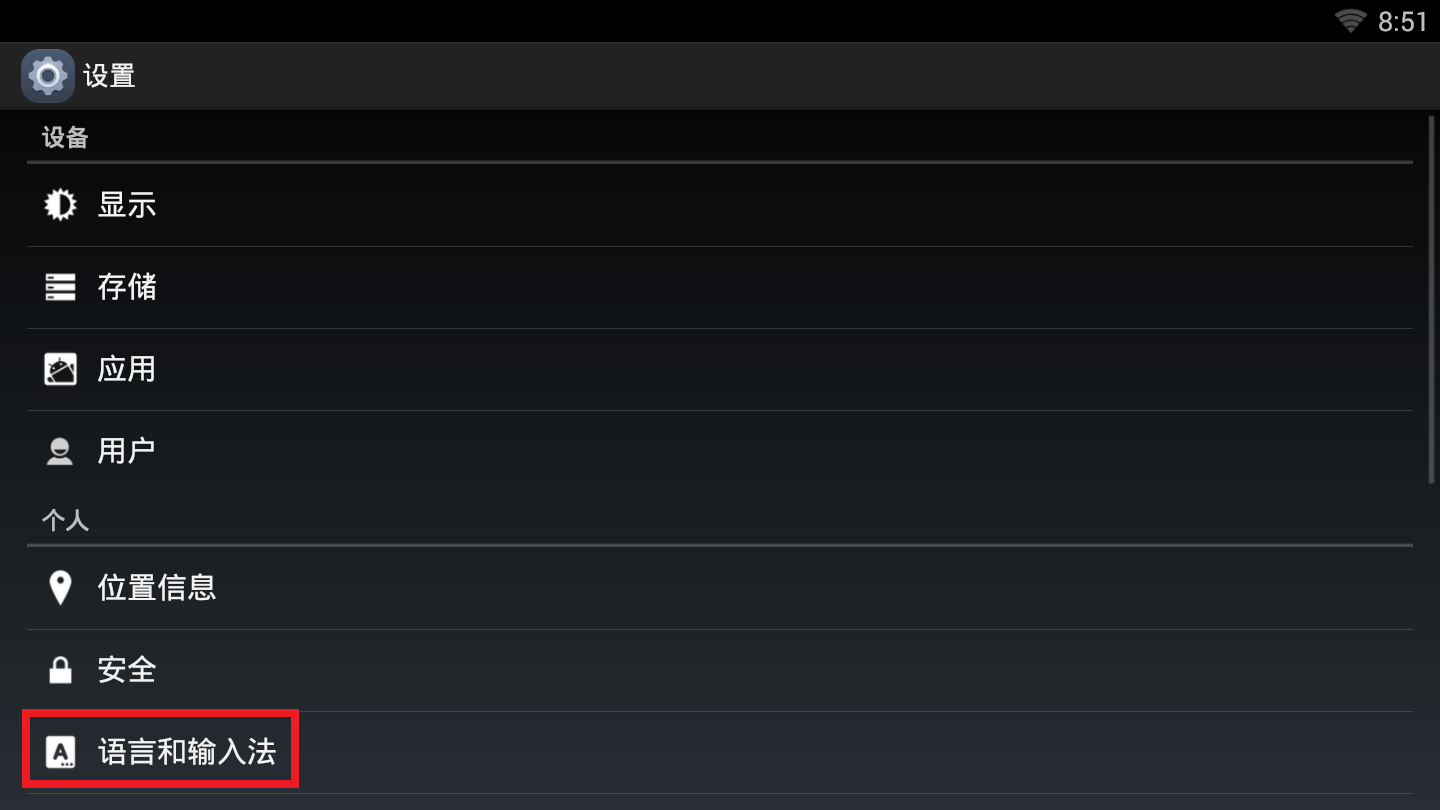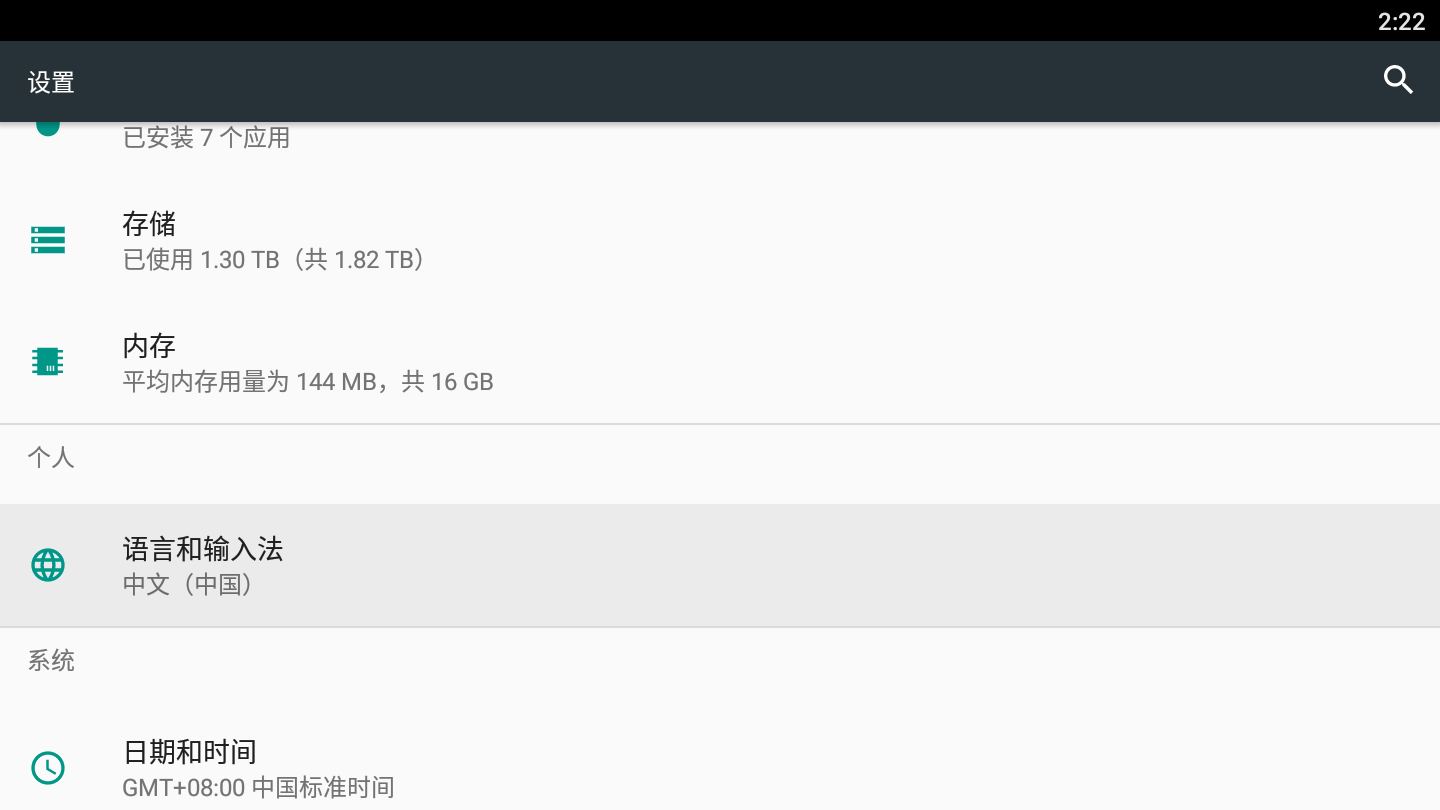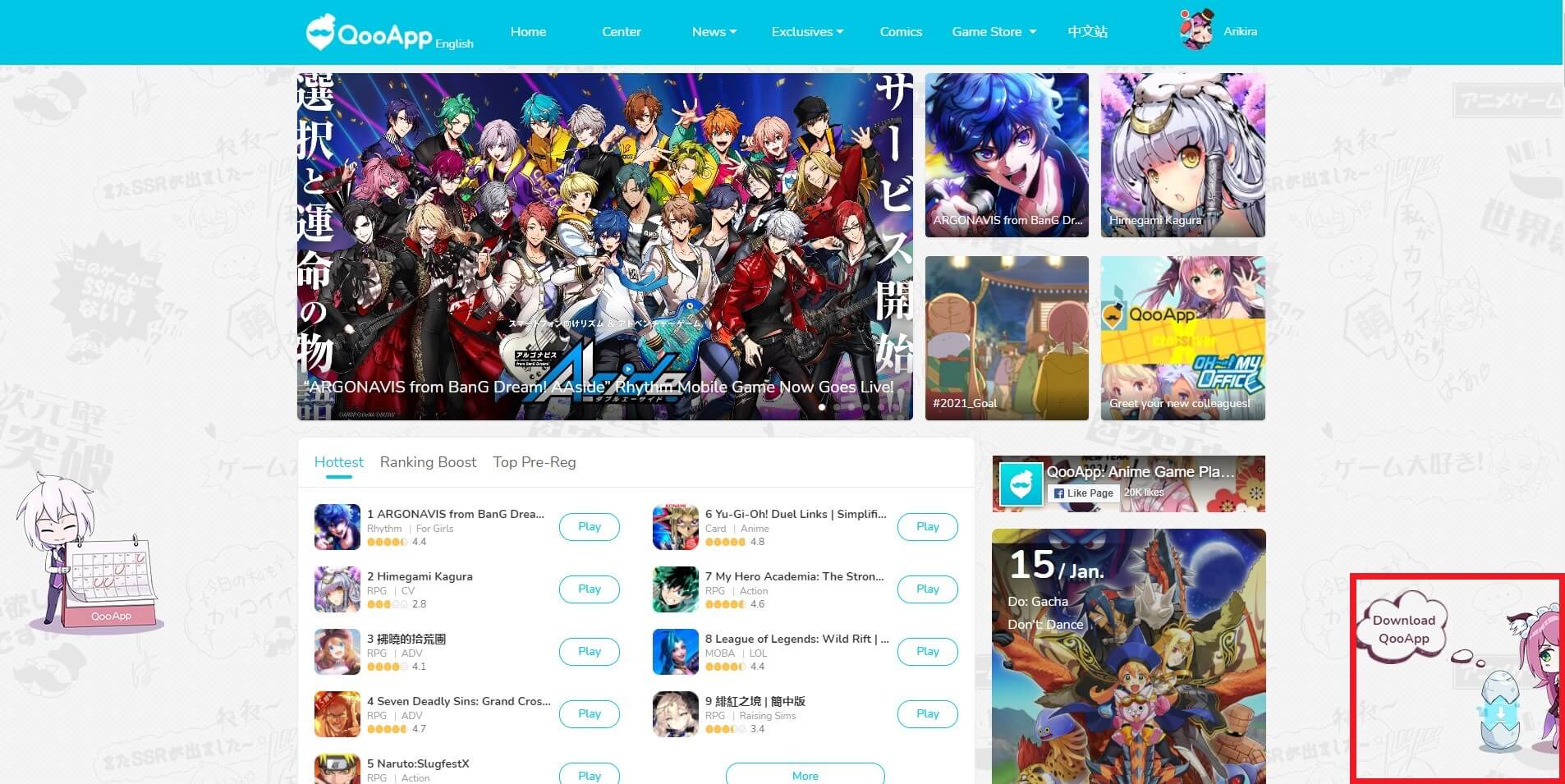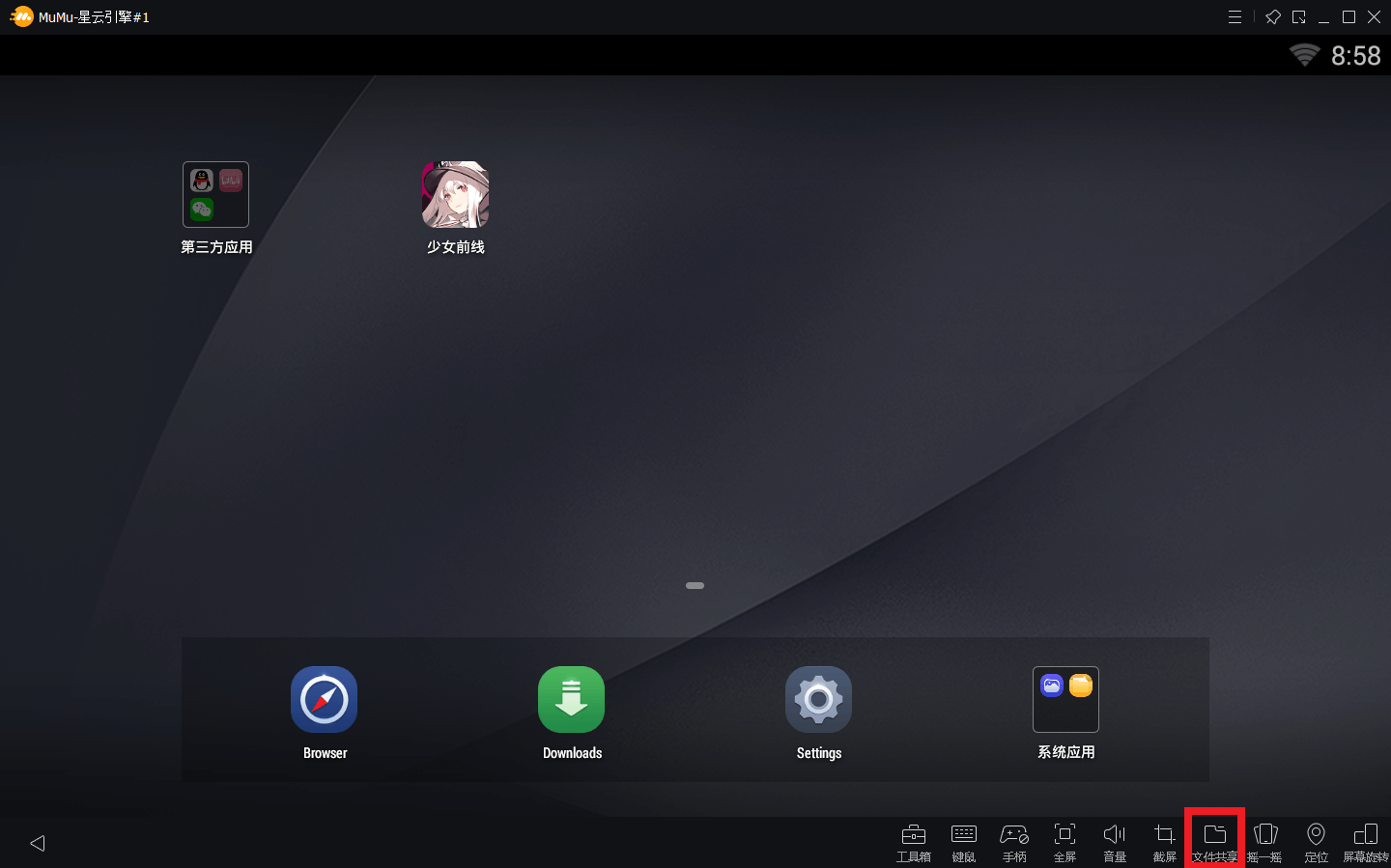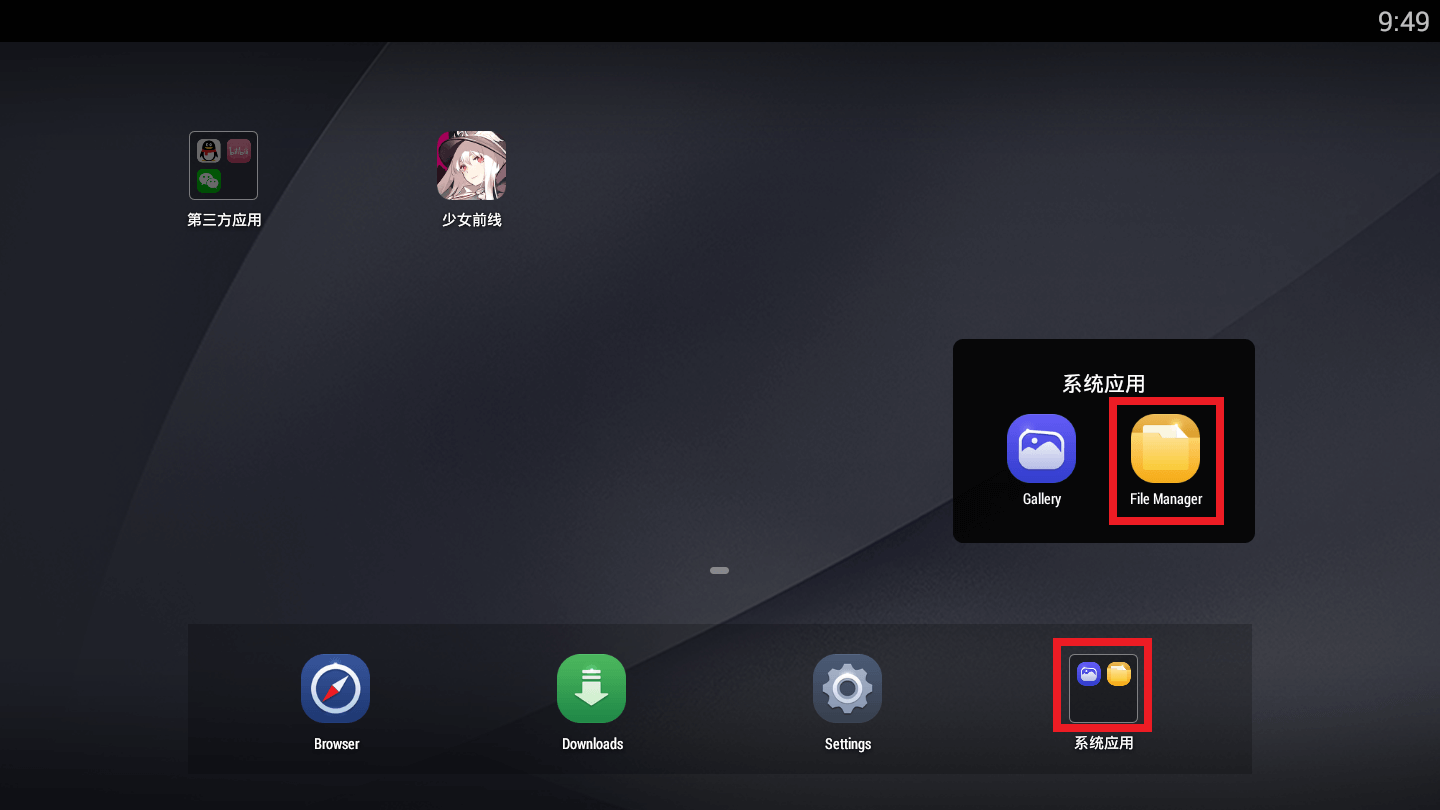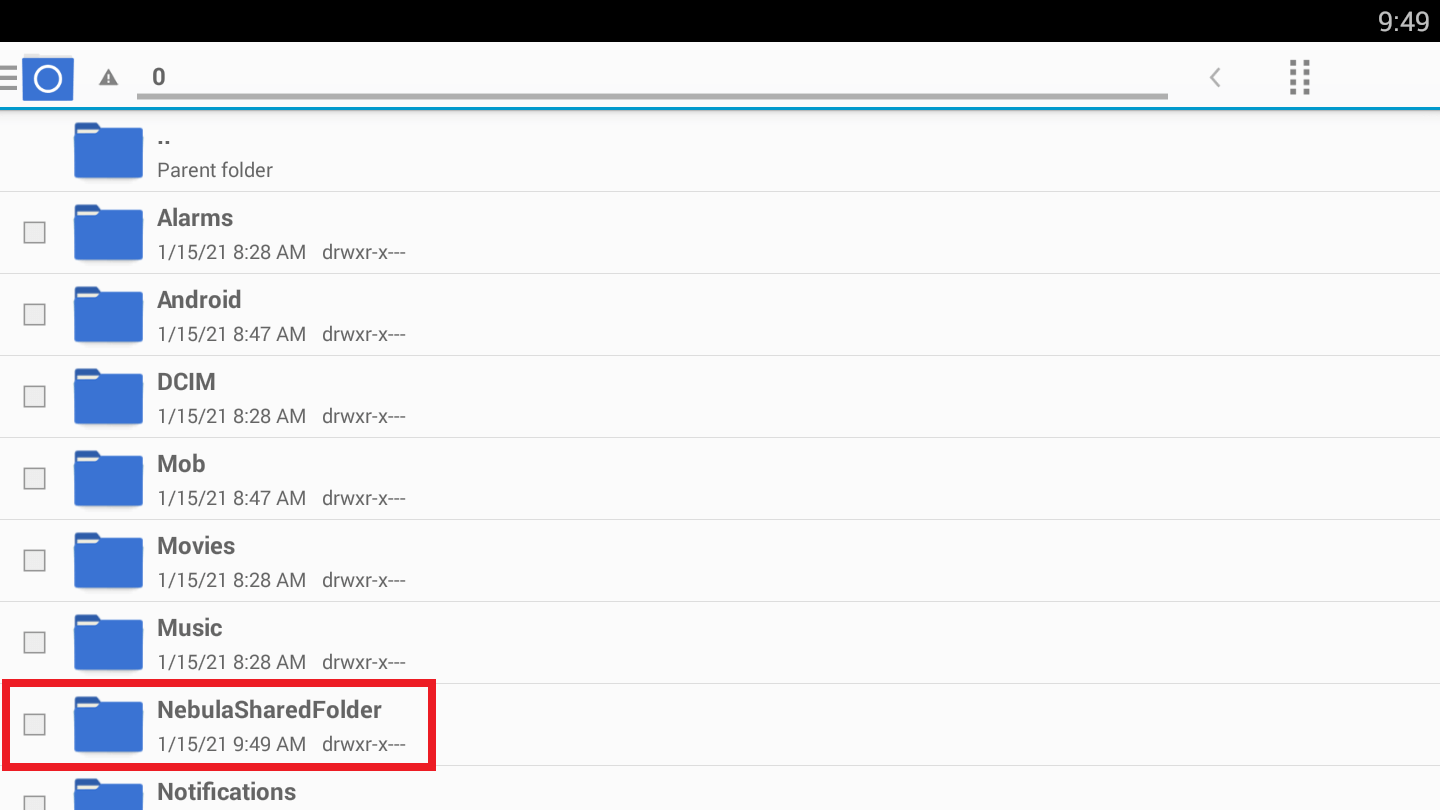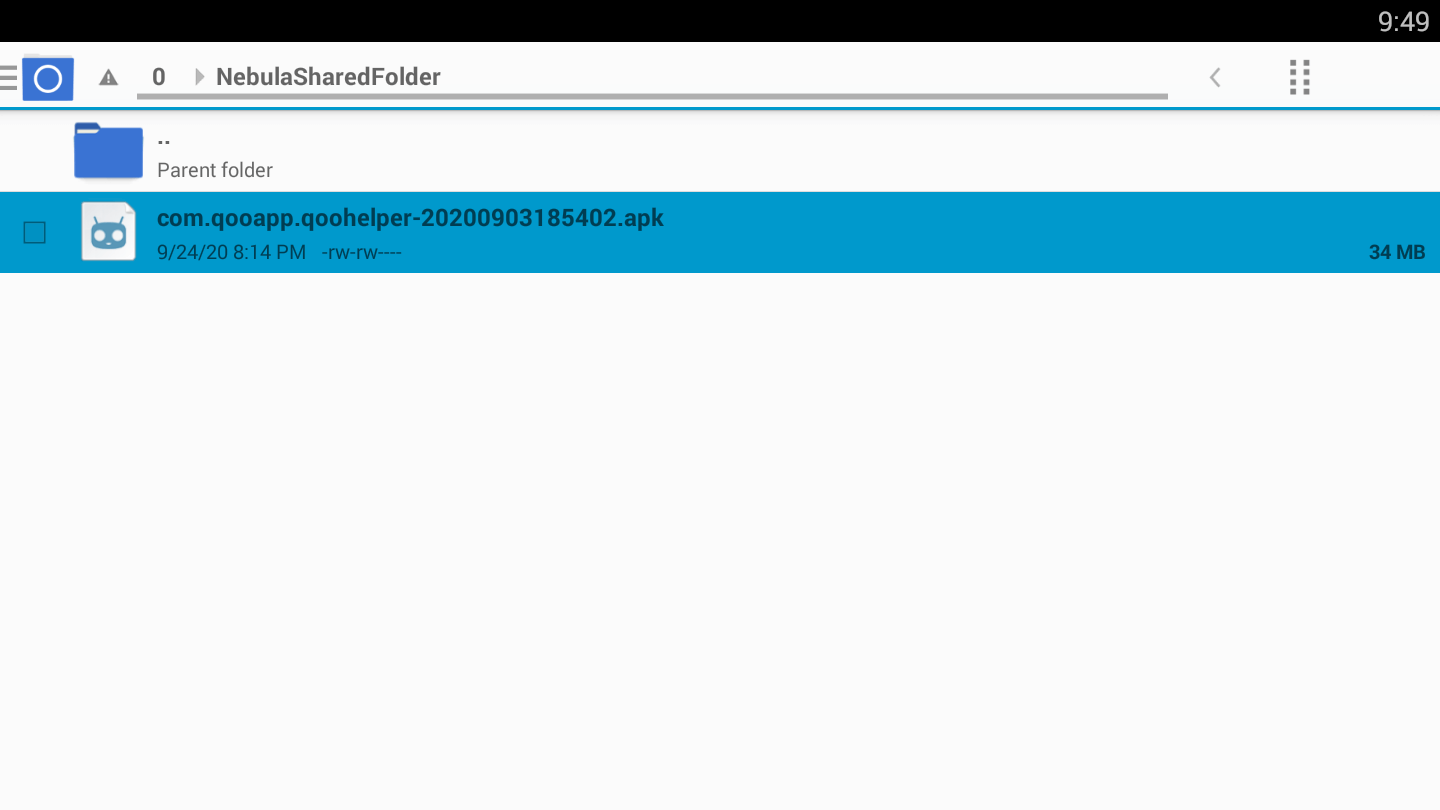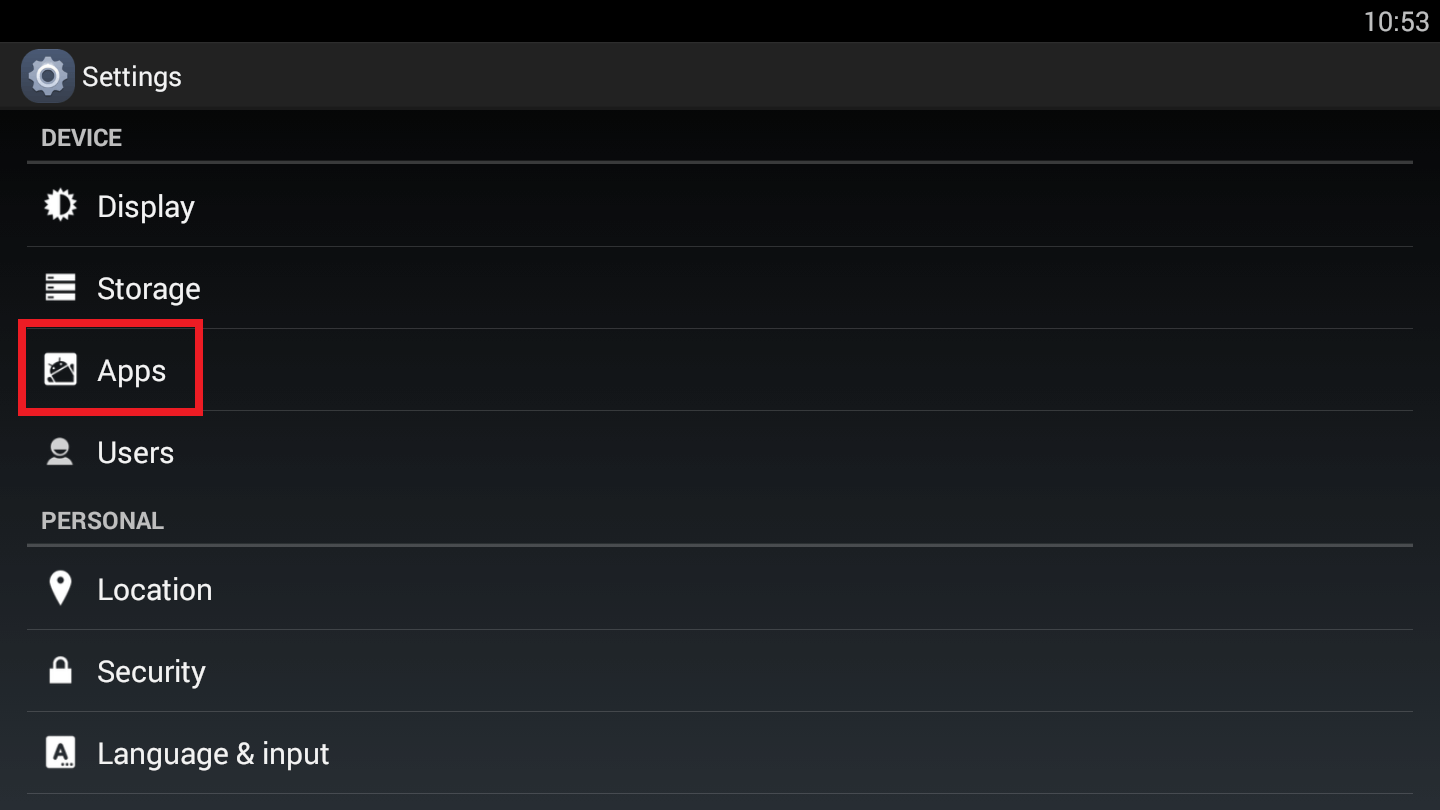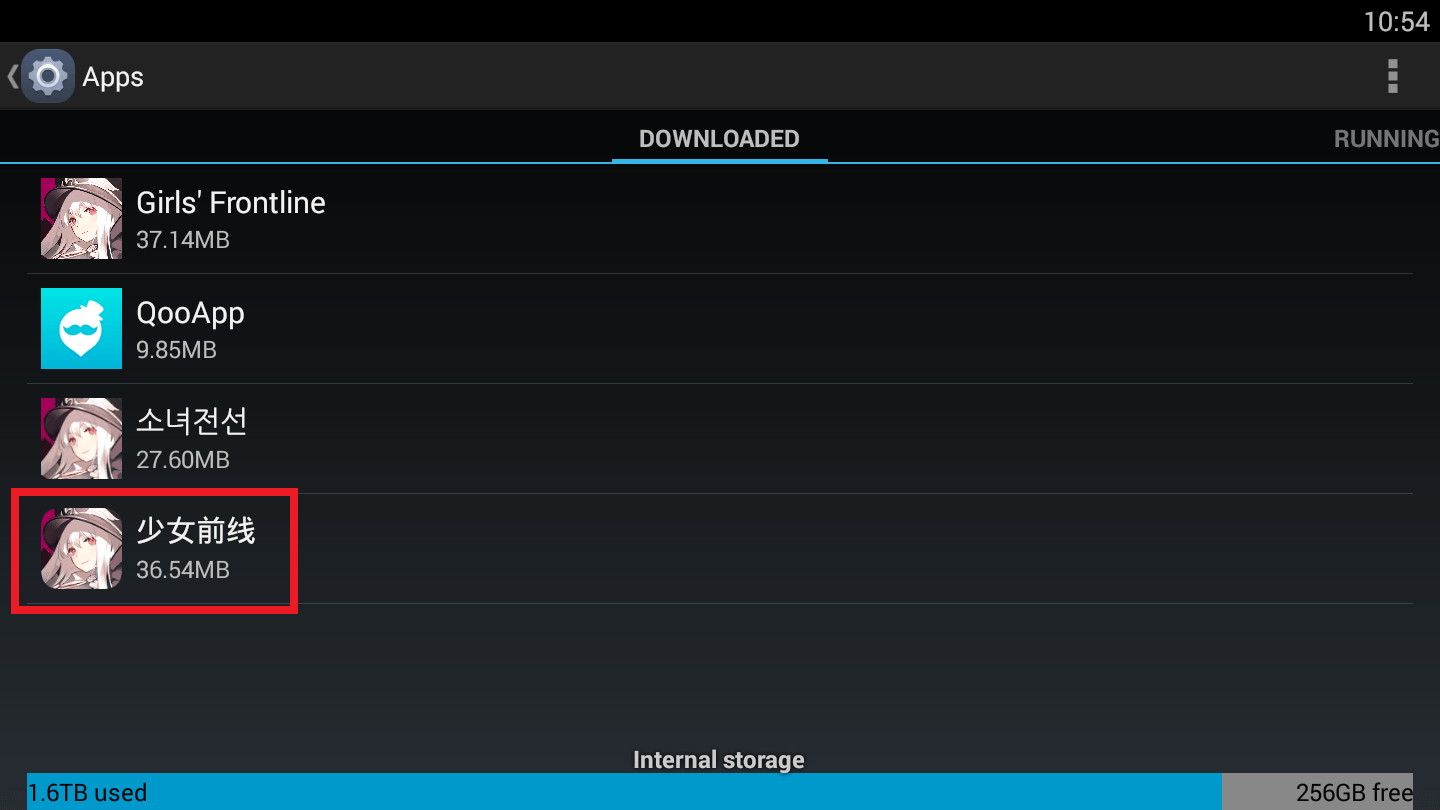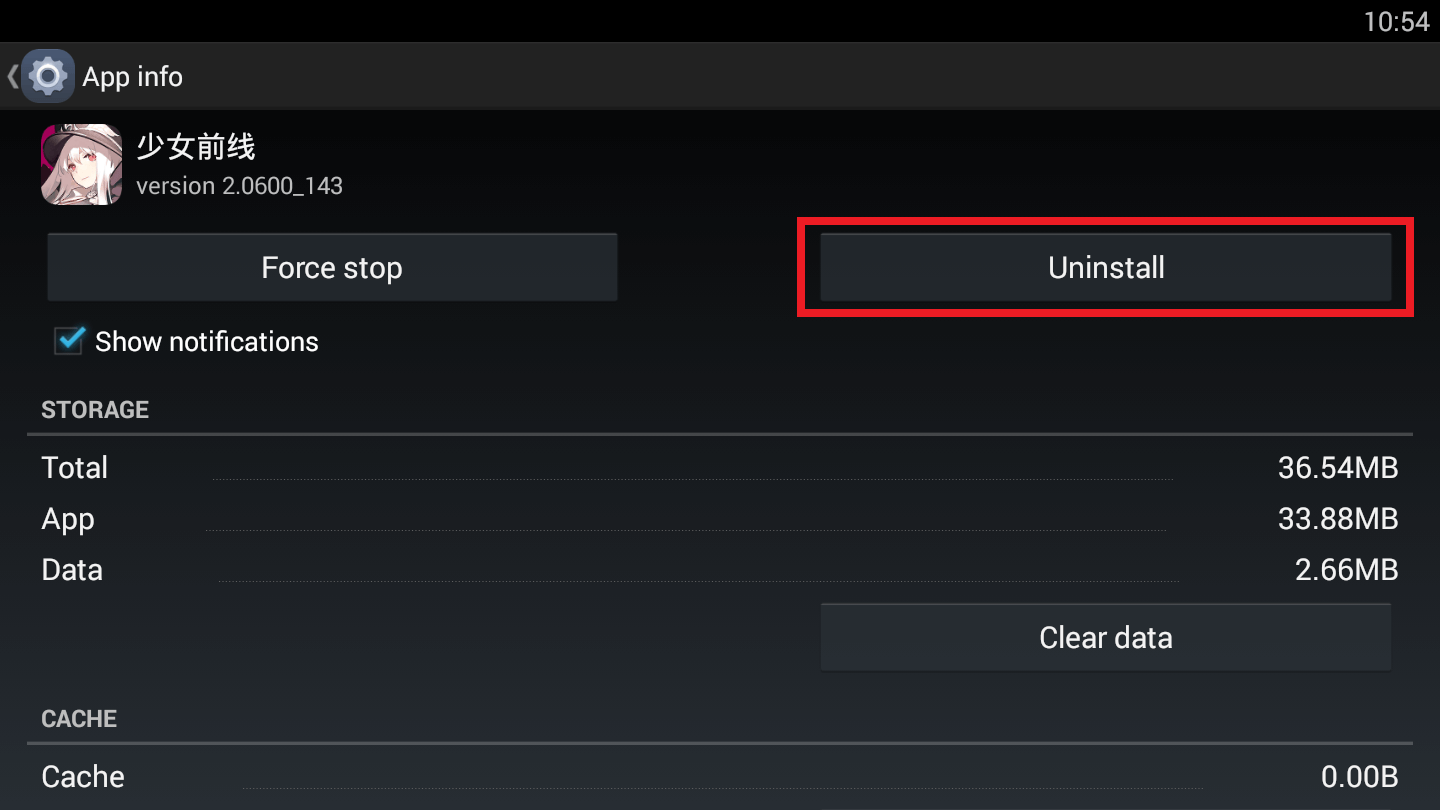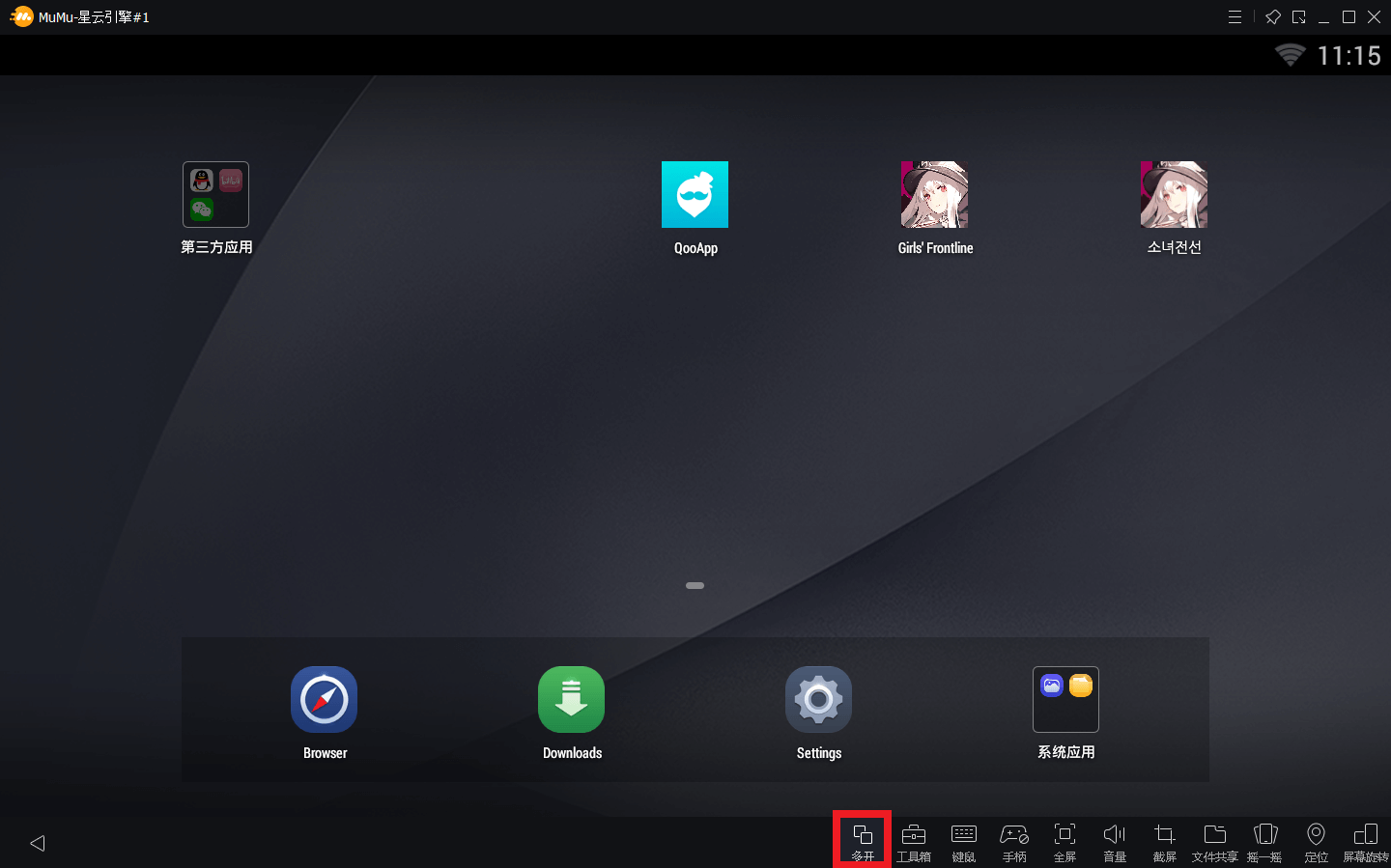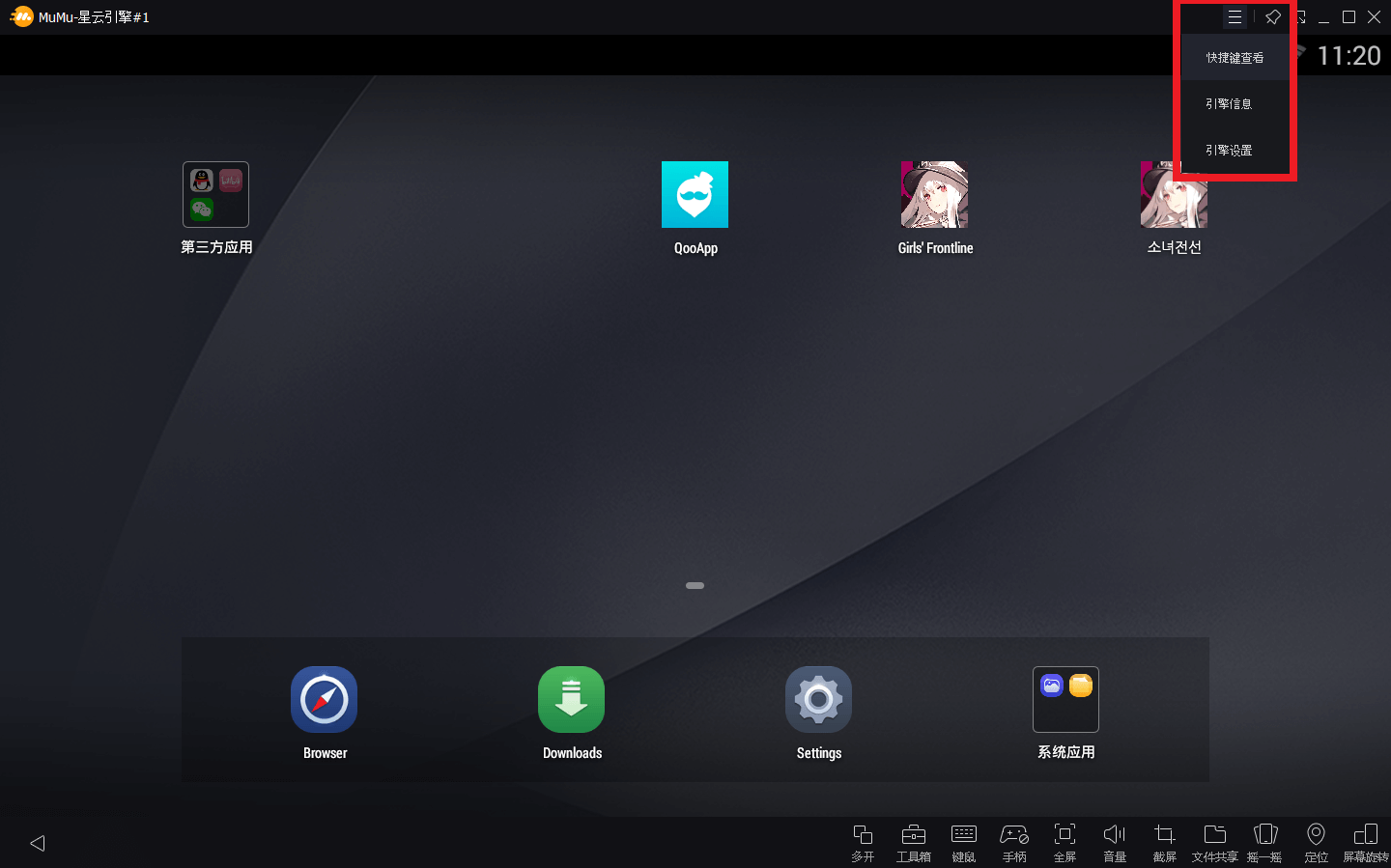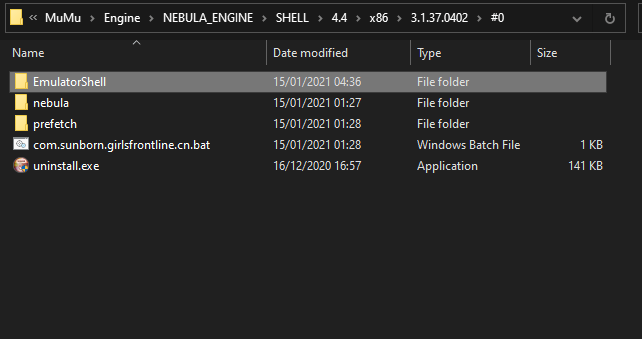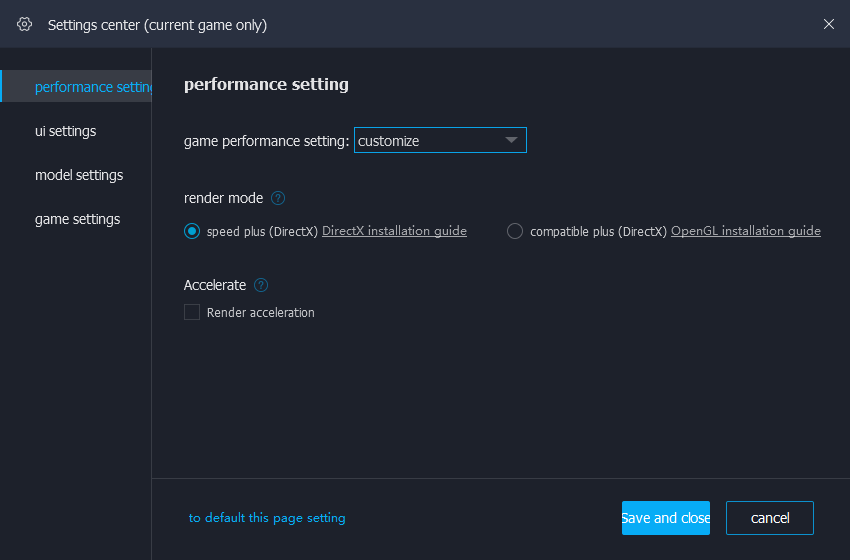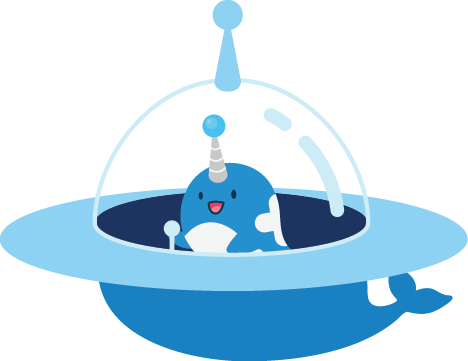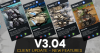Introduction
MuMu Assistant (also known informally as "Orange MuMu") is a Client / Assistant program advertised as providing massive performance gains for certain mobile games. Fortunately, it seems that there's some truth to their ridiculous claims, as many players have reported seeing significant performance gains on Girls' Frontline by using it to run the game!
Disclaimer: Gamepress is not affiliated with MuMu and cannot vouch for the security of any proprietary software. This guide is provided as-is for informational purposes only and readers who choose to install the app acknowledge that they are doing so at their own risk and discretion.
If you download the Chinese version of Girls' Frontline on it, it’ll use a different Engine (called Nebula) to run the Emulator, which is the engine that we will use to have GFL (EN/JP) run way way way smoother than on any other Emulator. To run this Emulator, however, your PC has to pass specific Requirements, which can be found on the MuMu Assistant page.
Example:
Operating System: Windows 7 and above, must support DirectX 11.0 or OpenGL 4.x. Nebula Engine requires a 64-bit OS.
Processor: Nebula Engine requires i3-2120 or above CPU with 2+ cores. Standard Engine requires i5-7500 or above CPU with 4+ cores that supports VT (virtualization).
Graphics Card: Must support OpenGL 2.0 if using an add-in card.
Memory: At least 4GB
Storage: At least 4GB plus additional space used for app installation.
If your PC does not meet the requirements, you might run into a lot of problems and the Emulator could potentially run much worse than expected!

If you run into anything that isn't shown here and need a translation, we recommend you to use this site: https://translate.yandex.com/ocr
Just take a screenshot and put it in there - it'll do its magic and hopefully tell you what you need to know.

I don't want to install this or play on PC - can I make my game run faster?
Try the following guide instead if you want an alternative option for improving the performance of Girls' Frontline.
Download and Installation
1.
Go to the Chinese MuMu website and look below the big blue button, click the marked option to download the MuMu Assistant.
Just in case you're already running normal MuMu: no, you don’t have to delete your old MuMu install, since it can also be used at the same time as the MuMu Assistant.
2.
When the download is done, double click the installer to start the installation process.
Add the checkmark at the bottom left and then click the text at the bottom right, that way you'll unhide the installation path.
3.
Either keep or change the installation path as you need.
Then click the Orange Button.
4.
After the Installation is done click the Orange Button to start the MuMu Assistant.
5.
If you don't want the Assistant to auto-start with your PC go to the marked menu and go into the settings of the Assistant. (As shown in the picture above)
6.
Disable the marked option and press the orange button in the bottom right corner to confirm.
Now the Assistant should no longer auto-start when you start your PC.
Nebula Setup
1.
Now start the Assistant if it's not already running.
You'll be greeted by a screen similar as shown above. If a popup shows up, click the Orange button.
2.
Now search for 少女前线, then click the drop-down menu for the first option shown and select the the first option again, to download the Chinese version of Girls' Frontline.
Now click the Orange Button to the right of it to start the download.
3.
Wait for App Installation to finish and then click either of these 2 Buttons marked with "red" and "Start" in your Library to start Nebula MuMu.
Android Language
1.
After starting the Emulator, close the game tab that will open by default and you'll be greeted by this screen.
Click the Gear to move to the Settings menu.
2.
Scroll down until you find the Language Menu and open it.
3.
Click the first button to open the Language selection.
4.
Search for your prefered Language, then click it and DONE!
Now everything inside the Emulator (Android) should be in your prefered Language.
Additionally, if you have downloaded Nebula through the Chinese Honkai Impact 3rd client, you'll have another menu to go through before you can add your language.
Just click the + and add your language. After that, click and hold to move it to the top to select it as main language.
App Installation
1.
On your PC, open your browser and search for QooApp and download it.
2.
Open the Nebula Shared Folder by clicking the folder icon in the Emulator toolbar and move QooApp into it.
In case you get an error trying to move the app into the Shared Folder:
Close the Emulator, move the App and then start the Emulator again.
From now on you shouldn't have any problems moving things into the Shared Folder.

3.
Now open the File Manager in your Emulator.
4.
Look for "NebulaSharedFolder" and open it.
5.
Install QooApp and you're ready to install games.
All you need to do now is open QooApp, go in as Guest and then search for Girls' Frontline. Pick the version you need.
If QooApp tells you that you need Google Play - just ignore it. Click cancel and it'll keep downloading the game.
This works for any Game the Emulator is able to run.
But if you really need Google Play for whatever reason, you can follow this video: click here
Google Login can not be used for Games.
This video also shows how to change the Assistant Language.
If you don’t want the Emulator to always start CN GFL, CN Arknight or CN Honkai when starting up, follow this:
Don’t do this if you actually play on that CN version.
1.
Go into the Android settings and then into the Apps menu.
2.
Click on CN Girls' Frontline, CN Arknights or CN Honkai.
3.
Now hit uninstall.
This does not remove the App in the Assistant, which means you can use that Dead CN Link in it to start the Emulator without instantly starting a App.
Multi-Instance
If you hate that GFL pauses whenever you run multiple games in tabs… here is a good option if your PC can handle it!
Close all games if you have any open and click the Multi-Instance button in the Emulator toolbar.
Multi-Instances don't save anything you do in them, they pretty much Mirror what your Emulator has by the time you start it.
So make sure you updated or download whatever you need on the Original Emulator instance before starting the Multi Instance!

English Emulator Settings
To change the Emulator Settings Language we only need to edit a file.
This depends on which version of the Assistant you downloaded your Nebula version!
Go to the install location:
Android 4.4:
\MuMu\mumu3\Engine\NEBULA_ENGINE\SHELL\4.4\x86\3.1.37.0402\#0\EmulatorShell\language
Android 7.1:
\MuMu\mumu3\Engine\NEBULA_ENGINE\SHELL\7.0\x86\3.1.77.0700\#0\EmulatorShell\language
Open the config.ini and replace everything in it with this:
[zh_CN]
id=zh_CN
qm_custom=emulatorshell_en.qm
qm_qt=qt_en.qm
qm_widgets=widgets.qm
ui_zh_CN=Chinese
ui_en_US=English
[en_US]
id=en_US
qm_custom=emulatorshell_en.qm
qm_qt=qt_en.qm
qm_widgets=widgets.qm
ui_zh_CN=Chinese
ui_en_US=English
Now all your Emulator settings should be translated (this does not include the toolbar).
Proxy Setup
You might have noticed that Nebula does not have a Wifi Menu.
So if you need a Proxy for something like GFAlarm, the HOC Calc or anything else, just follow this:
Make sure the Emulator is running before you do this.

This depends on which Nebula version the Assitant downloaded.
Go to the install location:
Android 4.4:
\MuMu\mumu3\Engine\NEBULA_ENGINE\SHELL\4.4\x86\3.1.37.0402\#0
Android 7.1:
\MuMu\mumu3\Engine\NEBULA_ENGINE\SHELL\7.0\x86\3.1.77.0700\#0
Then open either whatever bat file the downloaded nebula version uses.
Examples:"com.sunborn.girlsfrontline.cn.bat", "com.digitalsky.girlsfrontline.cn.bili", "com.hypergryph.arknights.bat" or "com.miHoYo.bh3.uc.bat".
This might be called differently depending on the Chinese version you downloaded in the Assistant.
In the Console do the following:
Use this command to set your Proxy:
settings put global http_proxy 127.0.0.1:9000
(Change the IP and port to your local IP / what GFAlarm or the HOC Calc tell you)
Use this command to find out what the Proxy is set to:
settings get global http_proxy
Use this command to reset the Proxy:
settings put global http_proxy :0
These settings also stay and you don’t have to do it again - unless you’re using the Multi-Instance! Since it copies what is on the original Instance, you’ll have to manually change the proxy setting for the second Instance every time.
If you run into any problems with opening the .bat which are probably not related to the Emulator, I have sadly no idea how to fix them.
Troubleshooting
1.
If your PC is powerful enough and the game still doesn’t run perfectly fine, you can try changing one of these:
2.
GFL crashes, restarting it only gives you a Black-Screen and makes you restart the Emulator?
GFL keeps loading forever and you can’t play the game because of it?
Try this:
Instead of trying to re-open GFL right away, go to Settings and then into the Apps Menu. Click GFL and then click “Force stop” - now go back and start GFL.
3.
The Emulator runs slowly in general and is worse than any other Emulator you used?
Go back to the start of the Guide and read the System Requirements.

4.
The Assistant doesn't start anymore or crashes instantly - a reinstall also doesn't change anything!
Before you try this, try step 6, if that doesn't work come back here and do what is described below.
You have only one real option here: uninstall the Assistant and then search for specific keywords and delete any file that was created by the Assistant.
Keywords: assistant, mumu, mumu3, nebula, netease
Then reinstall the Assistant and everything should work again. (hopefully)
Make sure that you look carefully before deleting any files, so you don't accidentally delete something that isn't part of the MuMu Assistant.

5.
I downloaded the new Client for Girls' Frontline CN but now it's not usinge Nebula anymore!
Please go back to the Nebula Setup part of the Guide. I have added another option how to install Nebula and GFL runs as smooth as it should!

6.
The Assistant doesn't start anymore! / The Emulator doesn't start anymore or gets stuck at 99% / I'm experiencing a lot of lag or stuttering ingame!
We are still investigating this problem, but here is something that helped a few people, me included.
Just delete the cef_temp folder and the mumu3_update.db.
Please make sure that everything related to the Assistant and Emulator is closed.
Filepath might be different depending on the version of your Assistant.
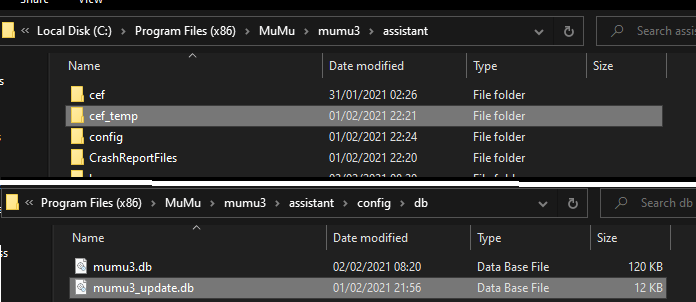

7.
I can't install Android 4.4 Nebula anymore because of the CN GFL Client and Android 7.1 crashes GFL and other games!
I'd like to ask you to go back to the Nebula setup part of the Guide, I just added another way to get Android 4.4 Nebula by using CN Arknights.
I hope this fixes the issues.
(Date: 02.03.2021, 6:40am)

8.
I have internet problems on Android 4.4 Nebula!
Ari died, so I'm taking over.
The best option you have is to try the Android 7.1 Nebula version.
Go back up to the Nebula Setup and follow the instructions for Android 7.1 Nebula.
(Date: 02.07.2021, 3:35pm)