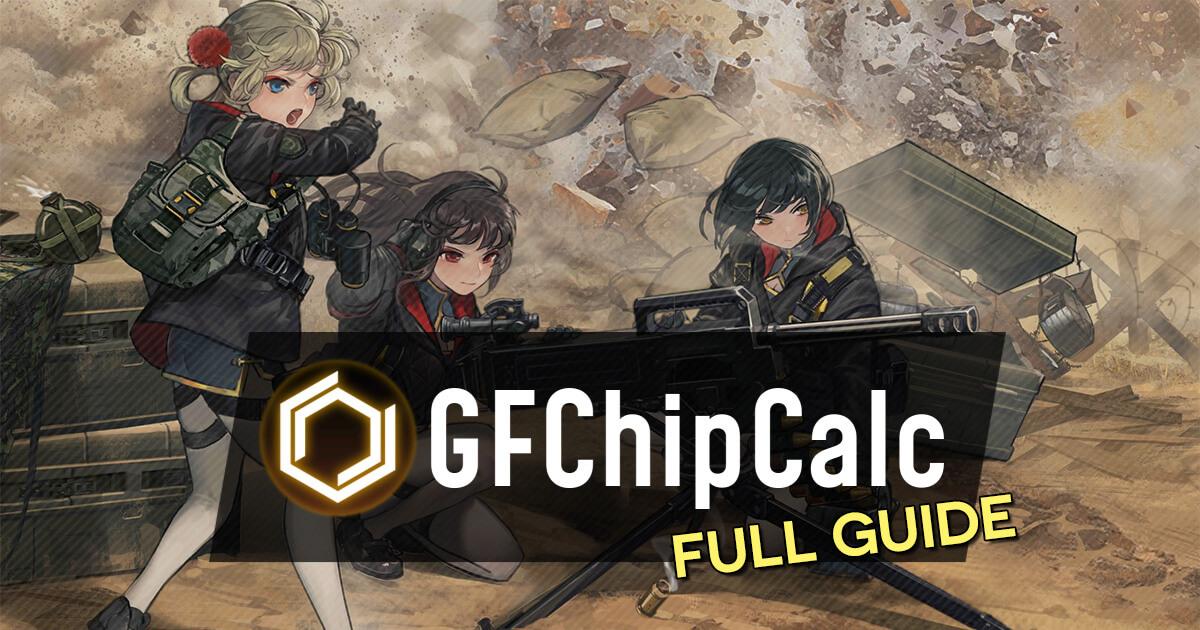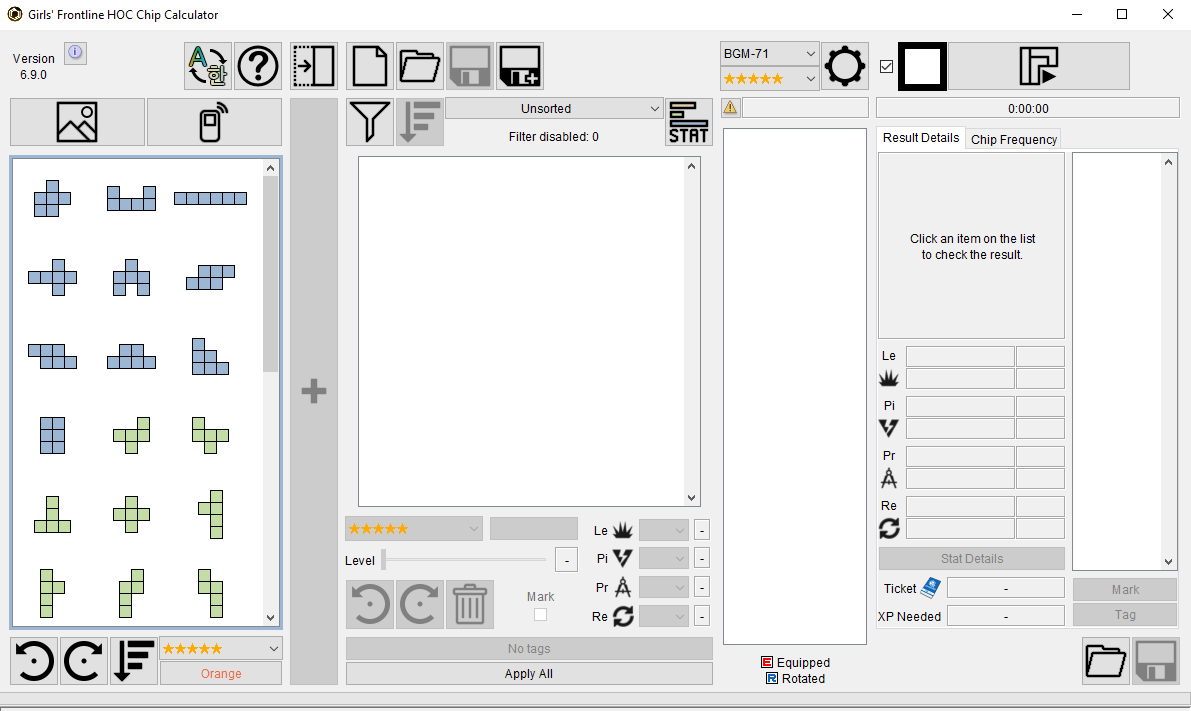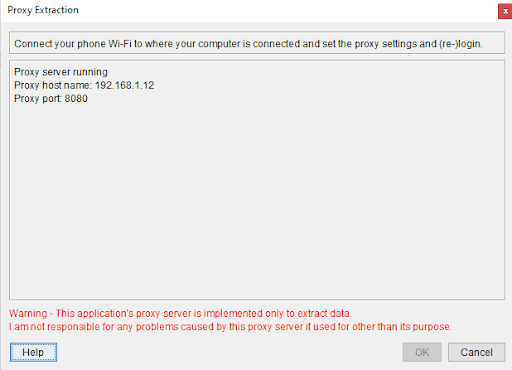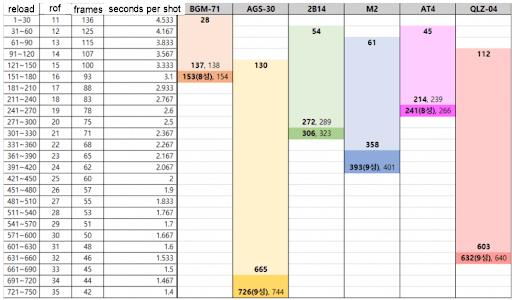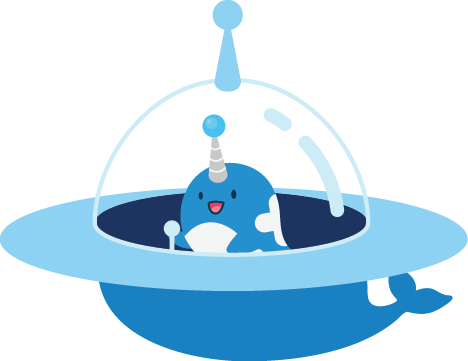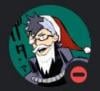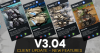As of Client v3.03 the HOC Chip system has been completely overhauled and ChipCalc is no longer needed.
GFChipCalc is a 3rd-party Girls' Frontline tool made by Bunnyspa. The utility is not officially affiliated with MICA Team or GFL Gamepress.
What is the HOC Chip Calculator?
If you've been playing since Heavy Ordnance Corps came out on Girls' Frontline EN, some of them might have reached 5★ rarity already, fully unlocking their circuit board to the final stage. You could throw in chips and rotate them manually to fill in all the squares, but chances are your setup will either be overcapping on points or missing critical stats. With hundreds of chips in your armory to choose from, the choices are endless and unique to each player, meaning you can't just copy a tetris build from a guide.
As a result, many players have struggled with the ultimate question: "How can I maximize my HOC's stats with the chips I have?"
Realistically, there are two options. You can do it manually, which I suggest NOT doing, or you can do it the easier way: Using the Girls' Frontline Chip Calculator.
What is this Chip Calculator?
GFChipCalc is a 3rd-party Girls' Frontline utility tool made by Bunnyspa to help solve this exact problem. While it's not the only HOC Calculator out there, it is probably the most accurate and easy-to-use one out there due to its ability to directly import chips from your game; its ease of use makes GFChipCalc ideal for beginners and it even has an Android App version for you to use on the go!
With the right setup, GFChipCalc can be used for a lot of things, including but not limited to:
- Determine the highest theoretical amount of total stat gain a HOC can achieve from the chips you have
- Maximizing the circuit board stats for your current rarity and chip collection
- Can be configured to max enhancement or current stats, as well as a setting to only show setups not requiring chip rotation
- Help decide which HOC a chip should be allocated to when its stats can benefit several units
Note that it's a good idea to level your HOCs to at least 60 before using this calculator, because 5★ chips have a level 60 requirement to equip. You can use the EXP Calculator to figure out how many special combat reports you need!
How do I run the calculator?
At the time of writing, the HOC Calculator is available as a Java executable and a free Android App.
Java calculator:https://github.com/Bunnyspa/GFChipCalc
Android App:https://bunnyspa.github.io/gfl/chipcalc/#download
ChipCalc will no longer be updated as client update v3.03 overhauls the HOC Chip system entirely, making it no longer needed.
The links above are outdated and don't include Mk 47.
An updated version of GFChipCalc that includes the newest HOC can be found here:
https://gall.dcinside.com/mgallery/board/view/?id=micateam&no=1785059
The Android version is outdated and should not be used, instead use GFAlarm and import your info into the Java version.

The Java version is open-source and more full-featured, while the Android app provides most of the basic functionalities on the go so you can run the tool without being near a computer.
Java Calculator Setup
Any computer that has the Java Runtime Environment (JRE) can host and run the calculator. The Girls' Frontline instance can either be on your phone or run via an emulator instance. If running GFL on your phone, setup is still relatively straightforward as long as it shares the same network as your GFChipCalc host computer.
You may need to allow Java to run through your firewall so that your Girls' Frontline device/emulator instance can properly connect to GFChipCalc and allow it to export your chips.
After you've downloaded the Java calculator from the above link, you’ll want to put this somewhere you can access easily, since it doesn't install anything and just needs to be run. For the sake of organization, putting the calculator in its own folder alongside (optionally) a folder for saving data for your own set of chips can help keep things straight.
When you launch the calculator, you should be see a screen that looks like this:
This is where the important part begins. Again, please make sure Java is allowed through your firewall.
Note: If you have GFLAlarm installed and know how to export the player data .json, you can skip this part and just import what GFLAlarm gives you. If you have no idea what any of that means, read on for a way to do it with just the HOC calculator.
To use the chip import feature, the HOC Calculator can set up a virtual proxy server that you can connect to with whatever device/emulator you’re going to be using, so that it can read your game data and load the chips. It sounds hard, but it’s rather simple. To start, click on this icon on the top left corner of the calculator:
After clicking the icon shown above, a popup will appear with something similar to this:
Keep note of the Proxy Host Name and Proxy Port shown here, because it'll be important for the next step. The guide will split off here to detail the different kind of setups there are for the proxy, depending on your particular setup.
Calculator UI
Check to ensure that the proxy is still connected, then Relaunch Girls Frontline. Once you log into the game, the HOC Calculator should be updated with your information, which you can double-check to confirm that it has all your chips.
If everything's good, we can start using it! There's a list of settings at the top of the screen you may have noticed. To explain, most of them are labeled here:
- Change language. Self-explanatory. The calculator supports English, Chinese, and Korean.
- Help. Go here if you need help. While you shouldn’t need it with this guide, it's nice to know.
- Close/Open the left tab. Hides or shows everything on the left.
- New inventory. Clears the current inventory to use a new one.
- Open inventory. Opens an old file you have saved for HOC chips.
- Save Inventory. Self-explanatory.
- Save Inventory As. Saves it as a new file.
- Change HOC.
- Change Rarity.
- Settings. Allows you to customize settings for chip determinations.
- Start. Changes into two buttons when pressed: Pause and Stop. Pausing pauses calculations and can allow you to go back to calculations from where you stopped, while stop will reset your progress from zero and is mostly useful if you need to change your settings/configs midway.
A few of the unlabeled buttons will be noted below:
Directly below number 4 is the Filters button. Clicking that will grant you access to filter out chips of a certain size, rarity, etc. In general, you can ignore this - unless you need to specifically filter for something.
To the right of the Filter button is the "Reverse Inventory Order" button, which is used in conjunction with the "Sorting Bar" to the right of it ti "reverse" the order of the sorting, so you'll see the chips with the least amount of fulfilled requirements you selected under the Sorting Bar.
Finally, pressing Ctrl+D or pressing the button to the right of the Sorting Bar will change the stats on the Chips into their point values, reflecting the number of tiles on that chip allocated to each stat. (If you don't know what this means, check the link.)
HOC Stat Basics
This section covers the Java version of GFChipCalc, as the options are different in the Android App.
After you have chosen your HOC to set chips into, run the HOC Calculator. Make sure to select only Size 5 type A and Size 6 chips if you're trying to calculate a minmaxed endgame layout - other chips can't come close to the cap due to their lower stats-per-point spread, and including them will bloat your calculation time into the hours/days range for no change in the final outcome.
When the calculations have finished running (this can take a while - possibly up to half an hour if you have a lot of high rarity large chips), you will select the highest percentages available for your HOCs.
A note to know is that each HOC fulfills a different purpose in-game, and only three HOCs can hit 100% of their absolute maximum stat cap: AGS-30, M2, QLZ-04 and the upcoming MK 153.
The other HOCs have what is called a dump stat, generally their least important stat that you do not invest as much into in order to max out the others. The list is as follows:
BGM-71: Precision - BGM's shield pierce isn't affected by accuracy, so losing some precision won't hurt her performance.
2B14: Pierce - 2B14 mostly cares about Lethality and Reload. If dumping Pierce isn't enough, you can also dump a few points in Precision.
AT4: You'll want to balance out her stats as best as you can, but you can dump Reload if you need to as long as you keep it above 65, as well as dump some precision if needed. Don't neglect her Pierce, as a 4★ AT4 has better pierce than a fully-iterated AGS.
MK 153: Precision. - Much like her sisters AT4 and BGM-71, as an ATW (with THREE RANGE mind you!), shield pierce isn't affected by accuracy, so losing precision won't hurt.
AGS: If you cannot 100% her, then dump Precision.
QLZ: If you cannot 100% her, then dump Precision.
M2: If you cannot 100% her, then dump Pierce.
Note that Reload can be used as a universal dump stat due to how HOC rate-of-fire is calculated - more on that later.
For BGM, AT4, and 2B14, you can use presets. To access these, simply refer to the settings next to the rarity, and then click presets on the left side. It will be under advanced options. Presets will be explained further down.
Stat Allocation - Advanced
To make things easier to understand, you can correlate doll stats with HOC stats. You can check the full article for a refresher.
- Reload is basically a HOC’s Rate of Fire, converted with a specific formula shown a little later.
- Pierce is sort of like Damage but against Enemy Force Shields - 1 pierce is usually 1 damage to force shield - with specific multipliers for each HOC. You can see exact details on their own pages.
- Lethality is actually Damage, but also has specific multipliers for each HOC that makes it not always 1 lethality = 1 higher damage number. You can see exact details on their own pages.
- Precision is like Accuracy, but since HOCs naturally have a 40% chance to hit their enemy and their accuracy is not affected by the -90% Night Penalty, it doesn't help as much as Accuracy does for T-Dolls. The formula to determine if it hits an enemy is roughly the same: Hit chance = Precision/(Precision + Evade * 8).
From the formula, you can tell that 8 Precision roughly equals 1 Accuracy. This means gaining 40 Precision on a HOC is equal to about gaining 5 Accuracy on a doll. It should be noted for Precision that if the chance to hit the enemy is less than 40%, it WILL be 40% because of the minimal hit rate - so precision scaling is even worse than Accuracy because of that.
Isn't Reload Good?
Reload works on a 30 scale basis. Every 30 points of Reload translates into approximately 1 point in Rate of Fire (in T-Doll stat terms) but is used for reloading. This lets the HOCs attack faster.
The following picture gives a good example of Reload stats. The bolded numbers are the optimal reload stats, while the non-bold is the maximum possible. Do note that you won’t be stopping exactly on the breakpoint - this is fine as long as you end up above critical cutoffs.
When you’re trying to max out a HOC’s Reload, there’ll be a limit beyond which additional points of Reload don't affect.
This chart below (courtesy of an anon) contains the useful TRIMMED section, which shows the minimum Reload it takes to achieve max effective rate of fire (by reaching the minimum number of frames per shot). The MAXIMUM column shows is the overcap used. As you can see, there is no actual difference in frames, so therefore we call this wasted stats.
PLEASE NOTE THAT THIS IS AT MAX ITERATION - while you want to optimize for this, you may not actually reach max RoF in-game until you get that final lump of stats from the last few iteration levels.
Presets
NOTICE: 100% on the preset DOES NOT MEAN 100% stat gain on the board. It means you have the proper chips to fully fill out the preset, hence you’ve 100% filled out the preset, not that the HOC has 100% maxed stats in all of the chip stats. Some HOCs (BGM, 2B14, and AT4) do not have this capability to 100% their board.
GFChipCalc provides some presets - let’s go in depth about what they are. There are technically four different presets: Default Stats, Preset, Stat, and Points.
Default Stats try to balance out your stats, which you’ll only want for the three aforementioned HOCs which can reach 100%: AGS, M2, and QLZ.
Stats evaluates based on the Stats you’ve picked below the settings.
Points preset is a bit trickier. By pressing the Stats button to the right of the Sort bar (usually will say Unsorted), it will convert the value of stats of a tile into Points, which is to say, how many tile grids each individual Stat on a chip takes up. Stick with Presets or Stats over this unless you know what you're doing.
The Presets preset is basically what it says: it's based on the developer's choice for the most optimal chips available for one or two types of boards you want to use. Each board has a point limit and because of that, you cannot maximize the stat allocation for them if their stats are fat enough, like BGM and 2B14 who require more tiles than there exist on their board to cap their stats.
What the preset setting does is separate those stats in points (in BGM's case, 36 points) and try to make the most of it on chips. The Preset indicators are based on points per stat, so it is Lethality-Pierce-Precision-Reload. One example is BGM’s 13-10-10-3 (5B-6), which will use Type 5B-6 chips to allocate points to 13 points in Lethality, 10 Points in Pierce, 10 Points in Precision, and 3 Points in Reload.
Note: Keep Chip Filtering “on” if you intend to use the layout as your FINAL board. Turn it off for filling normally.
The best Presets for HOCs that can’t reach 100% are:
16/10/7/3 for BGM (stats being 189/328/140/43)
20/2/4/6 for 2B14 (stats being 226/58/80/85)
14/8/9/5 for AT4 (stats being 166/260/170/65)
17/9/7/5 for MK 153 (stats being 195/273/140/75)
Numbers in BOLD are the stats that should be capped or NEAR capped,
These are the stats you should end up with, sans Reload. For Reload, these are the minimal stats to have maximum Reload at Max Iteration.
In general, you’ll want to run Stats or Presets except for the three 100% HOCs.
And there you go, you’re set!