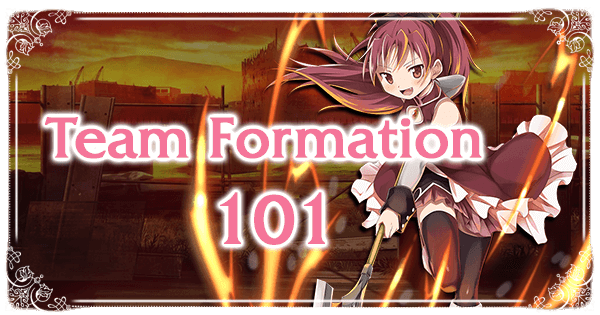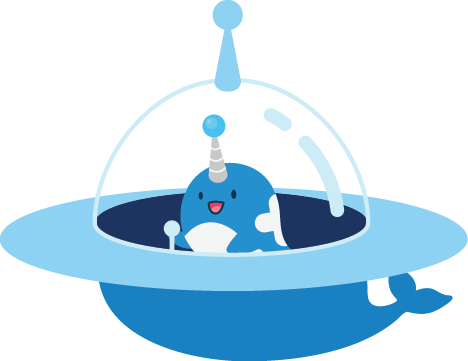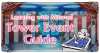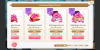Team Formation
From the main Team menu, select the top option to enter the Team formation menu. This menu will also appear whenever starting a quest after picking a support, allowing a player to make quick changes before battle.
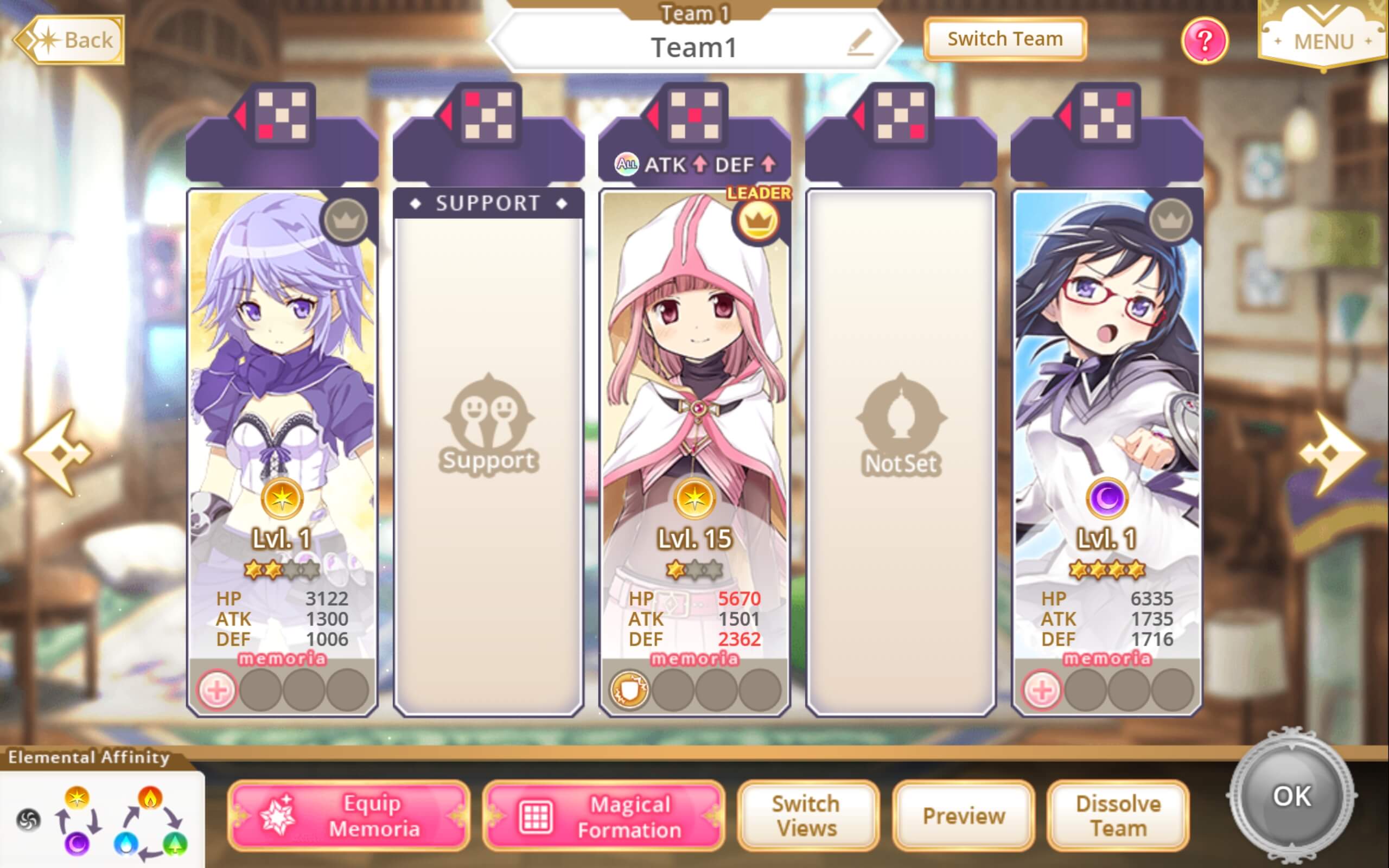
Here, you can change the magical girls in your team, change the Memoria they have equipped, change the Formation you’re using, change the Leader of your team, access the various Set teams you’ve saved, change the name of the team, and view various combat stats, as well as Event currency bonuses from Memoria before battle.
Selecting Magical Girls
Tapping on the portrait of any magical girl, or on any of the empty spaces except for the spot reserved for the Support character will allow you to change the magical girl selected, from the list that opens up at the bottom.

You can order them by level, rarity, their ATK, DEF, HP, Episode level, Memoria slot amount, Magia level, or the date you gained the magical girl on, as well as filter out any Element type or rarity you don’t need. Pressing the icon of the magical girl you have selected when the spot they're on is selected will remove them from the party, or move them to a different spot in your formation if another spot is selected.
If already in the pre-quest screen, and you wish the change the Support you chose, simply return to the previous screen by pressing the button at the top left.
When selecting your team, be aware that a team of 5 magical girls is not always the most optimal. Sometimes, you may need teams of 4 or less, or even just 2. This helps with getting a specific character’s Connect and Magia out faster due to having fewer other discs in your pool, which some strategies rely on.

Equipping Memoria
Pressing the first pink button on the lower left side will allow you to change the Memorias you have equipped. You will see a list of Memorias as shown below, including a thumbnail of their art, their current and maximum level, and the icon for their primary effect (however, not for their secondary effects).
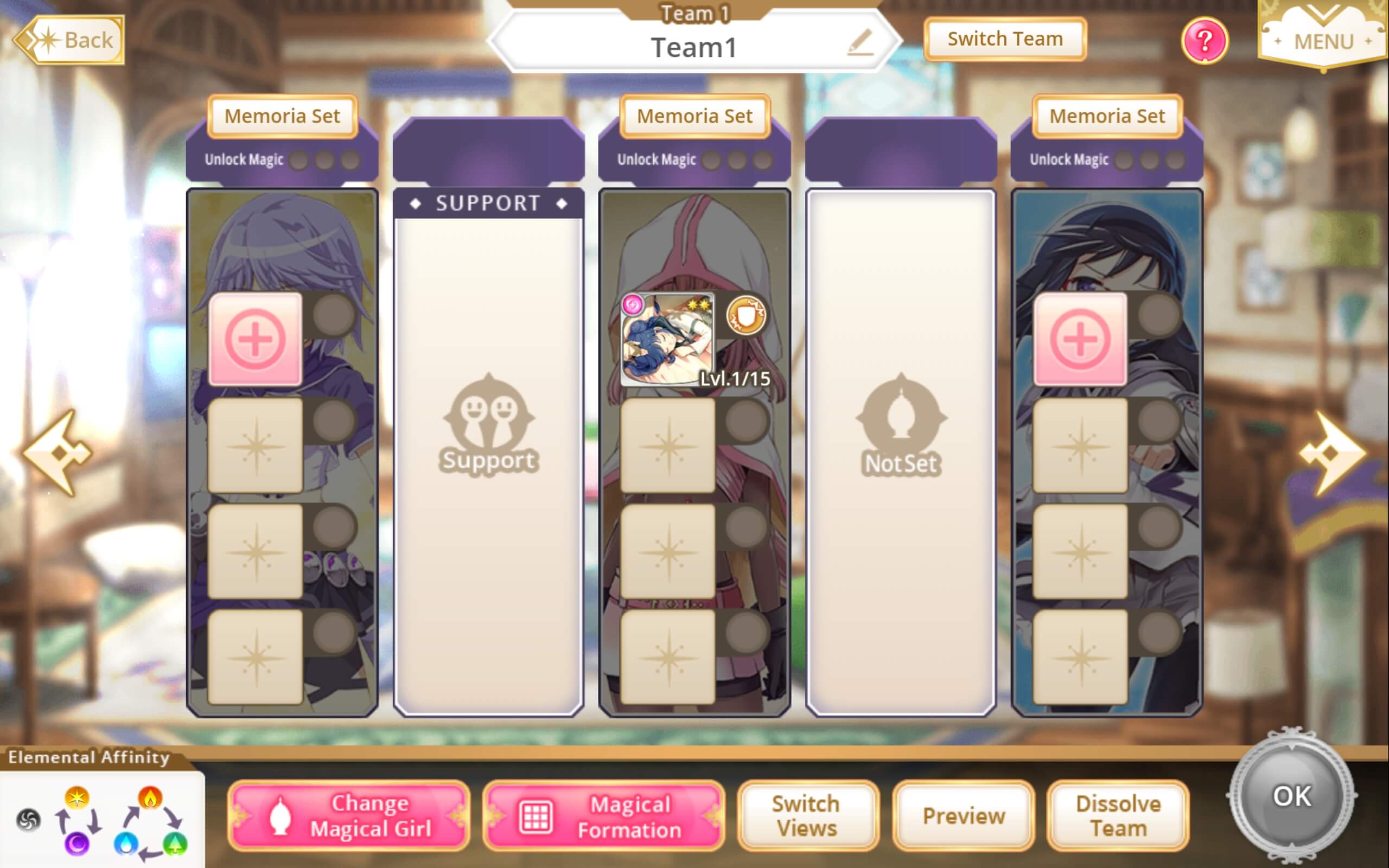
Pressing the button at the top of each magical girl’s list will access the Sets of Memoria that you saved, as detailed in the Memoria Guide. You can press the pink button next to each set to equip the entire set onto the magical girl you have selected.
Pressing the thumbnail of a Memoria will bring you to a list of Memoria that can be equipped. You can filter out non-Event Memoria as well as other Memorias as needed from the buttons on at the top of the list, as well as order them like with magical girls.
The top of the screen shows the Memorias that you have currently selected, and pressing each one will allow you to change that one. Memorias will become grayed out if the magical girl you have selected cannot use them, or if you have two Ability or Skill Memorias already selected, and look at a third of the same type.
You can also unequip all currently equipped Memoria from the selected magical girl at the top, or press the round button that lights up pink to finalize the changes if you’ve made any. When ready, press the button at the top left to return to the Team screen.
Changing Formations
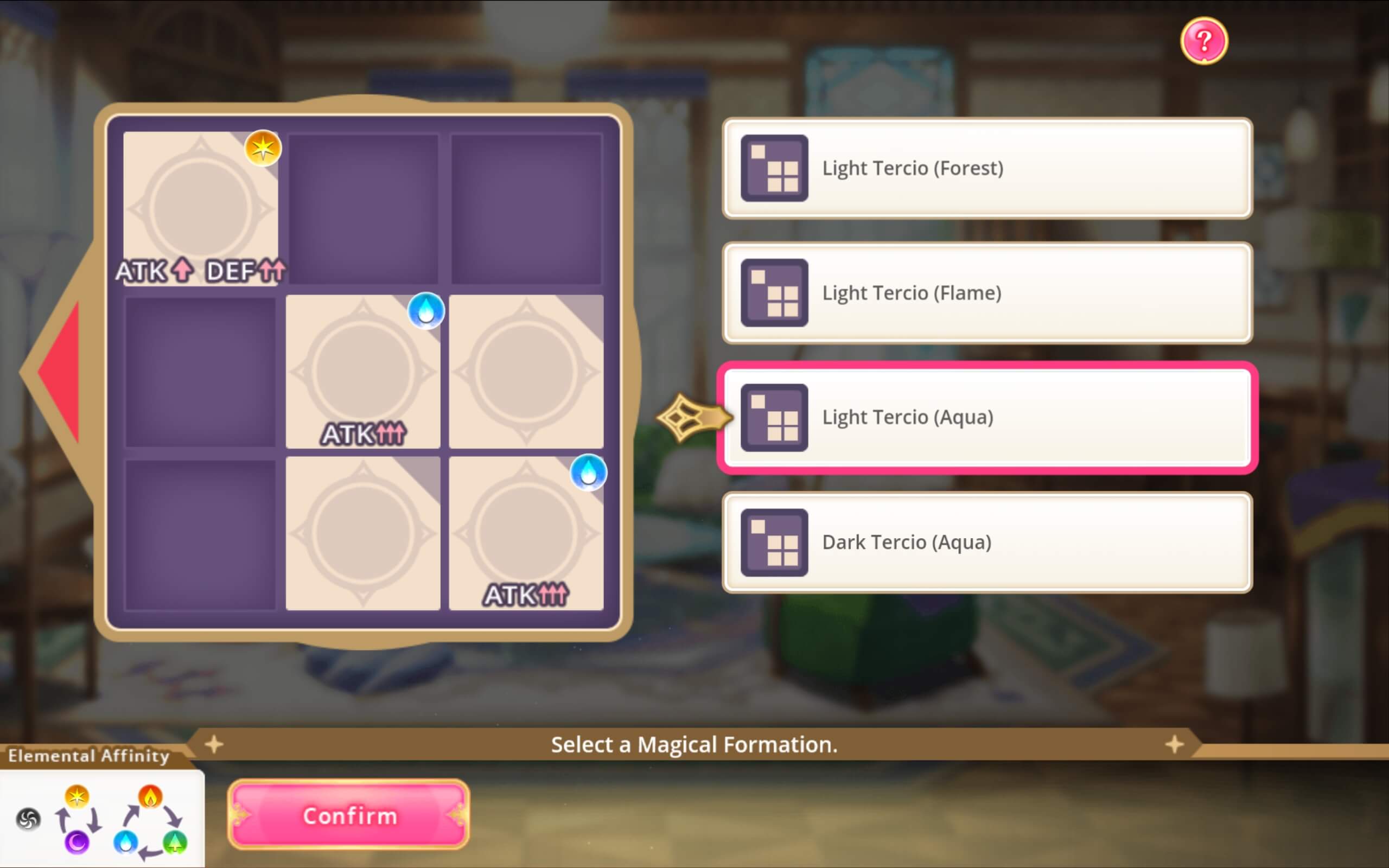
Pressing the second pink button on the bottom row will bring you to the Formation menu. From here, you can see all the Formations you have unlocked and choose between them as you wish. The positions your magical girls are in will be shown in the main Team menu above each magical girl, depending on which Formation you have chosen.
Tercio Formations, some of which are shown above, and Attribute Delta Formations, shown below, are the recommended ones to use. Tercio formations reduce the amount of damage Blast attacks can do to your team by limiting them to at most 2 targets as well as boosting damage of the chosen element types by a significant amount, and Attribute Delta provides medium ATK boosts to up to three magical girls of the Element Type chosen (only recommended for Light and Dark teams of 2 or more, as others benefit more from Tercio formations).

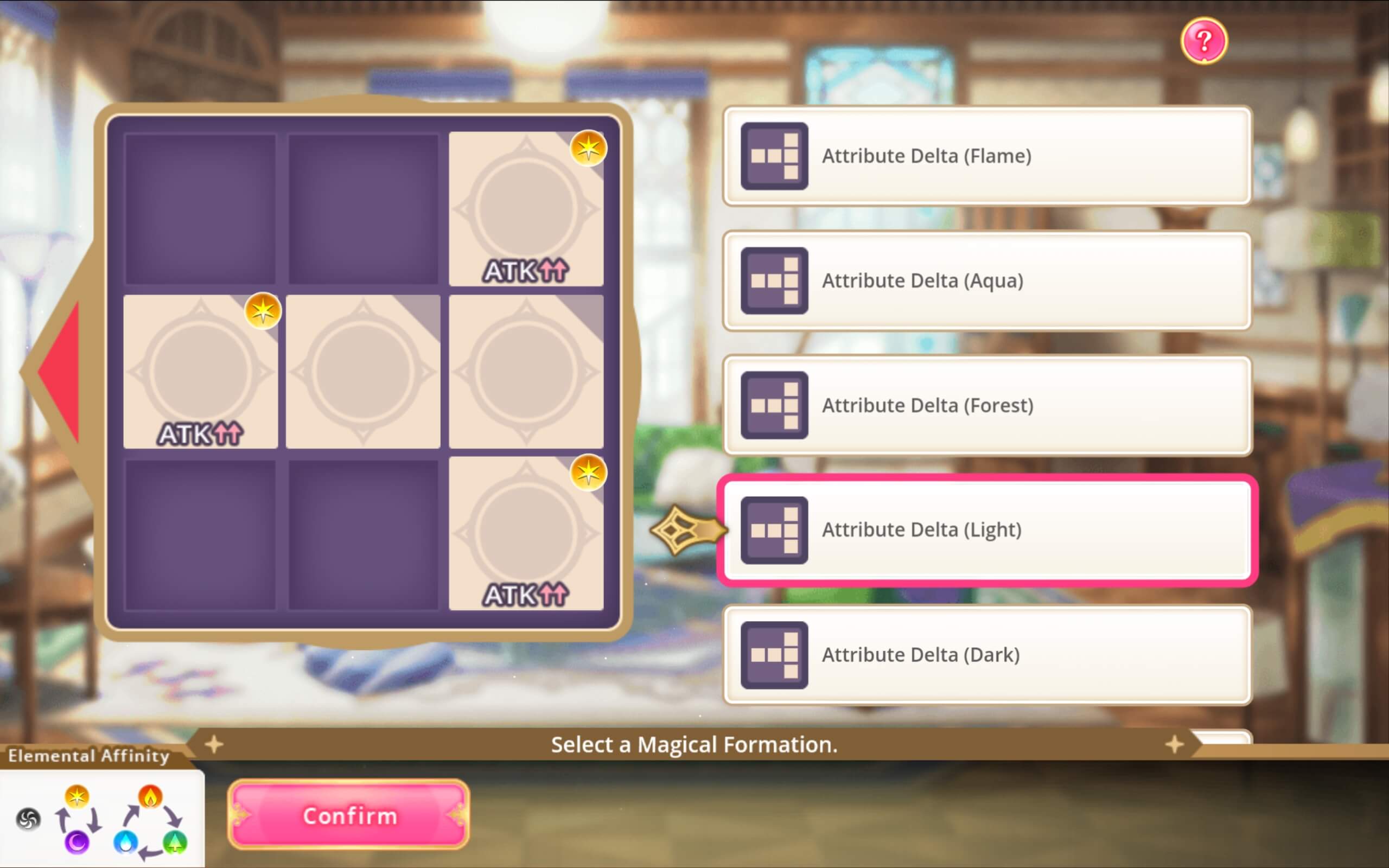
Changing the Leader
Changing the Leader of your team can be done by pressing the Crown icon on any magical girl who does not have Leader at the moment. This will transfer Leader from the magical girl who currently has it. Leader boosts the magical girl’s Exp and Episode Level gain, and gives their discs higher priority to appear in your hand.
Changing the Team Name, and Set Teams
Pressing the pencil icon next to the name of the team on the main Team screen will allow you to change the name. There is a character limit for the length of the name, so keep your team names short.
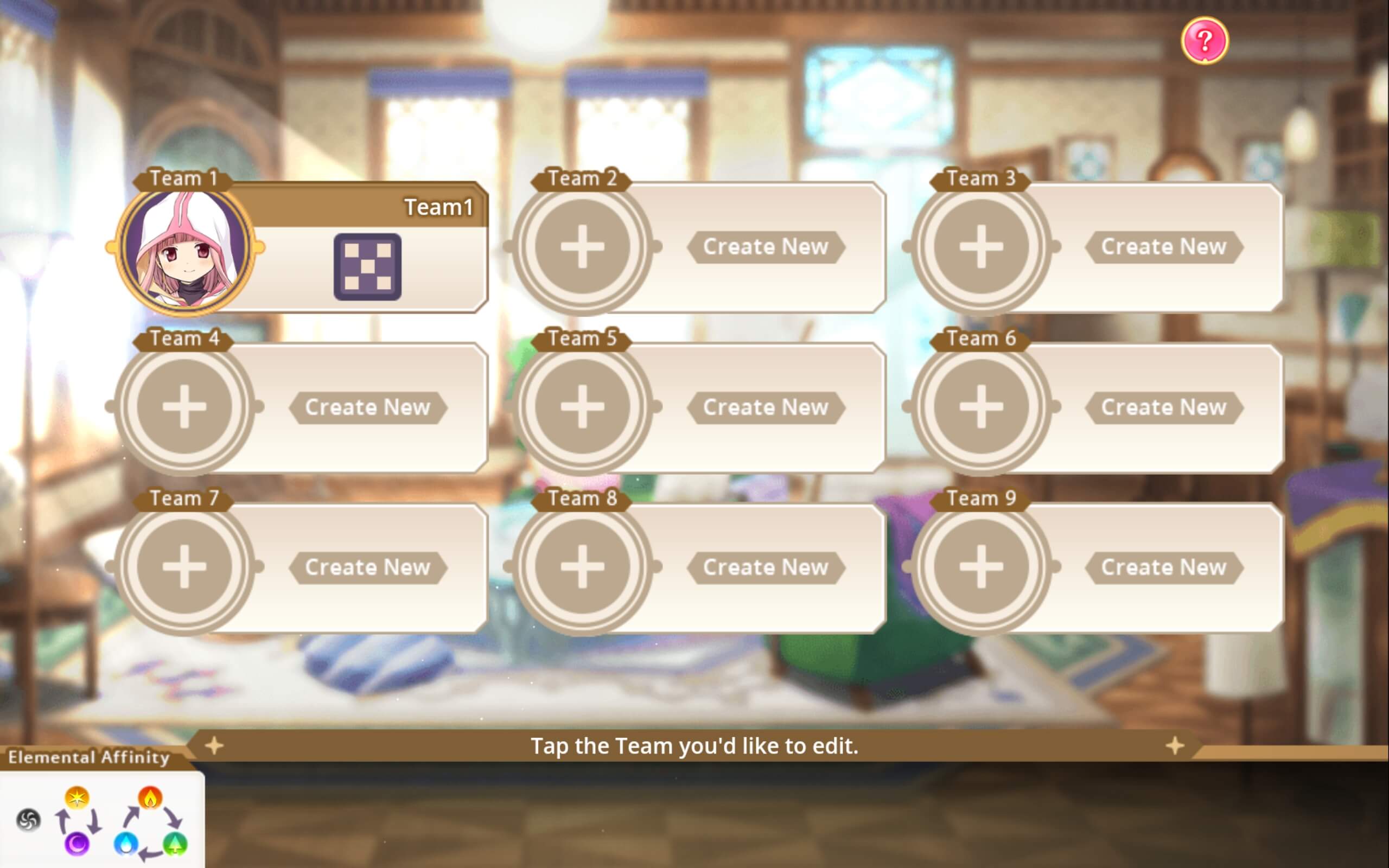
Pressing the button next to the name of your team will allow you to access the other teams you have created, as shown above. If you have no other teams yet saved, they will appear as empty team slots. Pressing one of the icons will take you to the Team screen for that team.
You can also see what Formation each team has selected from here, as well as the Team Leader.
Additional Options and Stats
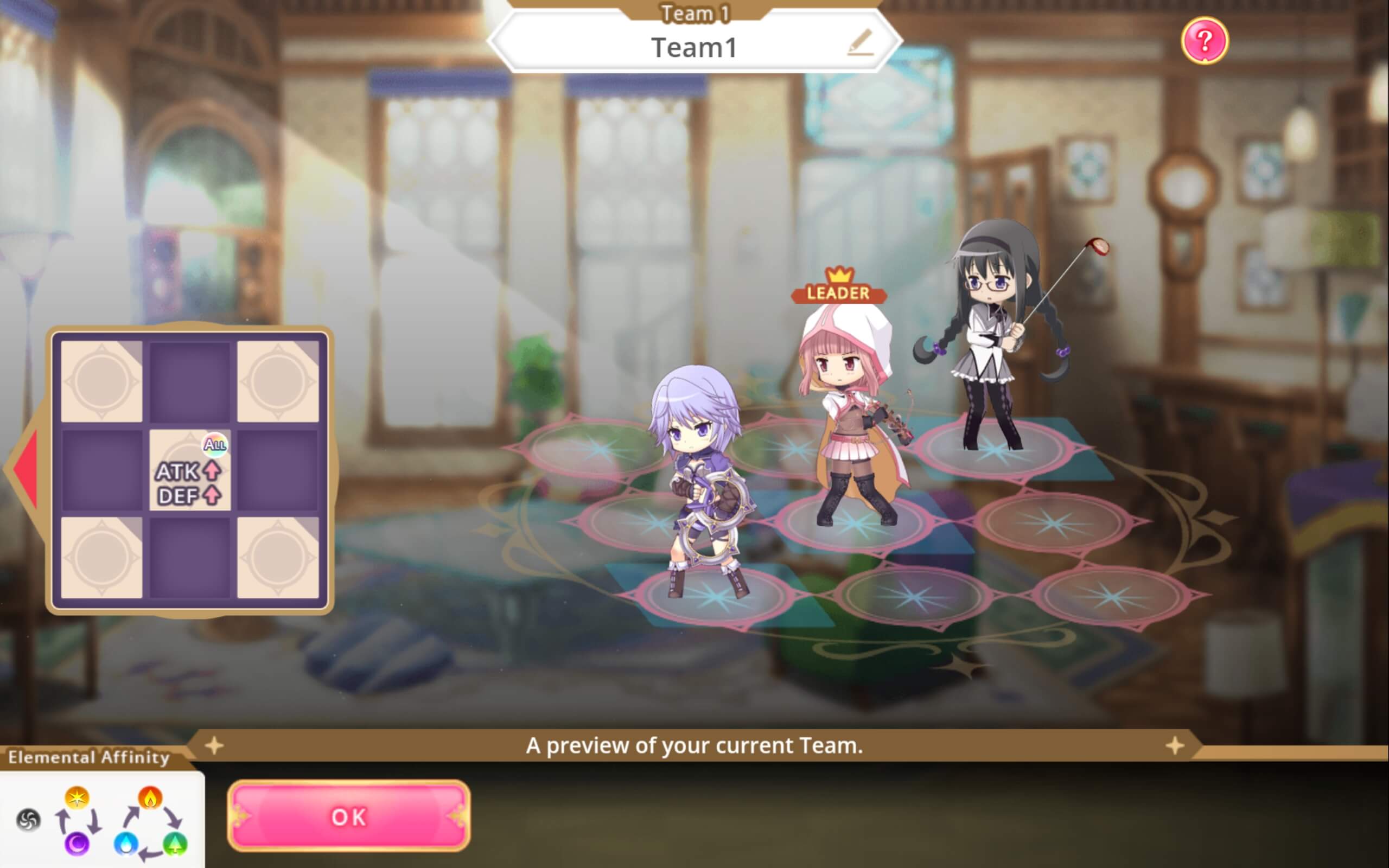
The first of the three buttons at the bottom will allow you to switch between showing various stats, like the Discs of each magical girl in the team, and their Magia and Connect icons, as well as Doppel icons if unlocked.
The middle button will allow you to visually preview a team and the formation set, as shown above.
And finally, the third button will empty your team, and allow you to start building from an empty team.