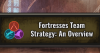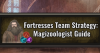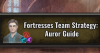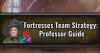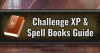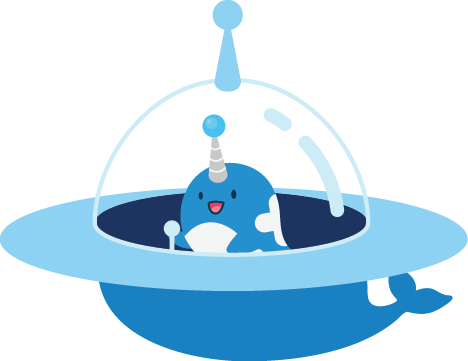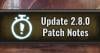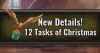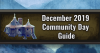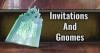Introduction
Ever started a Wizarding Challenge at a Fortress only to be confronted by a Foe you couldn’t beat? No, not an Elite Fierce Acromantula when you’re playing as an Auror. Worse than any Beast, Dark Force, or Curiosity are the dreaded errors.
While there is no surefire, guaranteed way to prevent all errors, there are some things you can do to reduce the risk of them happening and, in the case that they do happen, reduce the damage they do to your Fortress runs.
This guide is the first of several in our Fortress Week series, leading up to November Community Day. Stay tuned all week for more guides to help you make the most of this upcoming Communiy Day!
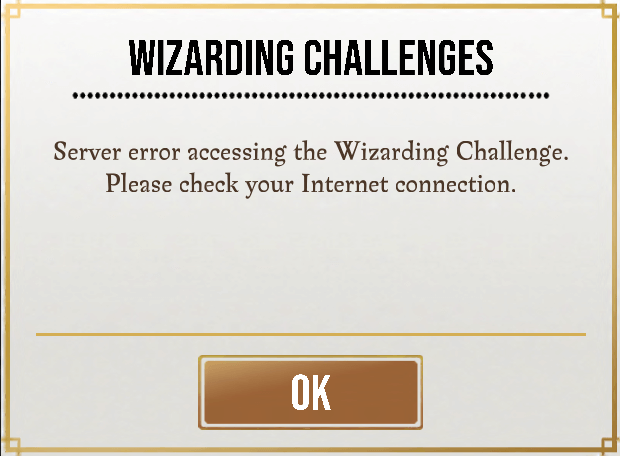
"Stuck" Focus
Before we get into the worst bugs, let’s first go over one that is a bit of a mild nuisance: Focus getting “stuck” after a Foe is defeated.
Occasionally, while fighting a Fortress, a bit of Focus will appear to be “stuck” and not added to your total Focus. While we don’t know of a solution, the bug is primarily a visual glitch. This is particularly important to note for Magizoologist who need to keep their Focus at or above 5 in order to keep their conditional skills active.
The game may not allow you to spend the “stuck” Focus on your Strategic Spells, but in our testing, skills such as Become the Beast and A Bird in Hand remain active even if the Focus bar does not show the correct amount.
You’ll just need to keep closer track of your Focus to account for the Focus that isn’t showing up in your Focus bar.
How to Prevent Errors
Now, as for the errors that kick you out of the Fortress entirely? The best way to beat those errors is to not have them in the first place. The best way to prevent them is to be sure your phone, data connection, and app are all running optimally. Here are a few things you can do to help with that:
Check your internet connection
Whether you’re on WiFi or using cellular data, slow or poor connection can wreck your Fortress run. If possible, avoid crowded public WiFi (either by not using it, or only using it when fewer people are on it). If you’re using cellular data, be sure your personal hotspot is turned off.
If you want to compare your internet options, you can check your internet speed by simply googling “internet speed test” and using Google’s built-in speed test. In general, the higher your scores, the better your connection.
You’ll need download speeds of at least 3Mbps, though we’d recommend 15Mbps or higher if possible, as your connection speed typically fluctuates.
Improve Phone Performance
There are many factors that impact your phone’s speed, and improving any of them can help reduce the risk of errors ruining your Fortress runs. Here are just a couple of ways you can speed up your phone and reduce lag:
-
Delete unnecessary data, such as apps, photos, videos, music, etc.
-
Close unnecessary background apps
-
Restart your phone (it’s a good idea to close all apps first
-
Turn off unnecessary notifications (or just turn on Do Not Disturb)
-
Turn off background app refresh, automatic app updates
Improve App Performance
To speed up your app, you’ll also want to take a few extra preventative steps:
-
Ensure you have downloaded all game assets.
-
If you don’t have enough space on your device for all game assets, you can also just download all essential assets.
-
For both options, tap your Suitcase, and then tap the gear icon in the top left to open up your settings. Scroll down, and you’ll find both options near the bottom.
-
-
Restart the Wizards Unite app before starting your Fortress runs.
-
Android users: If you have an external memory card, make sure Wizards Unite is on your internal memory, as running apps off external memory often slows their performance.
Recovering from an Error
So you did everything right. Your connection speed was great, your phone was running at its best, you and your mates all went in on Dark V with Level 5 Runestones, the lobby countdown hits 0, and—
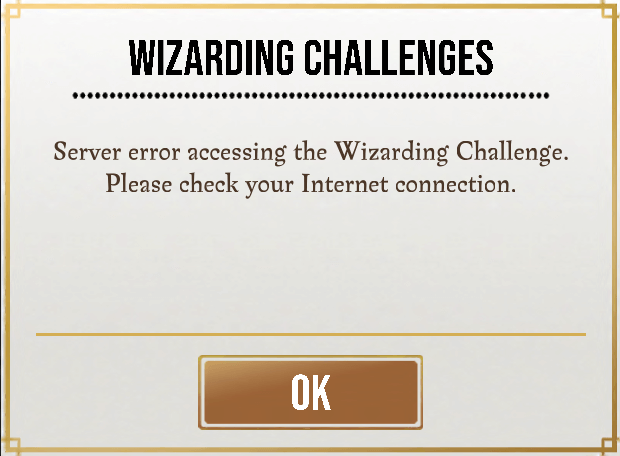
Not the screen you wanted to see at all
You have a dreaded error message. What do you do now?
First of all, do not hit Restart, OK, or Back to Map. Take a deep breath and force close the app instead. If you don’t know how to do that on your device, it’s easy:
Android
-
Open Multitasking. This varies a bit from one device to another, but this is typically accessed by swiping up on the screen and then tapping the square on the bottom right.
-
Depending on your Android version, either swipe up on Wizards Unite or tap the x on the top right to close the app.
iOS
-
Open the App Switcher. To do so double tap the home button (iPhone 8 or earlier) or swipe up from the bottom of the screen (iPhone X or later).
-
Swipe up on Wizards Unite to close the app.
Once the app is closed, reopen the app as usual, but do not touch anything. When the game finishes loading, it should automatically re-open the Fortress battle you were in.
If your teammates complete the Fortress before you are able to get back in, have no fear! You’ll be taken straight to the rewards screen.
Contacting Support
If all else fails and you lose your Runestone to Fortress bugs, it’s time to reach out to Support:
-
Tap your Suitcase
-
Tap the gear icon in the top left
-
On the bottom bar, tap Help/Legal
-
Tap Get Support
-
Tap “Contact Us”
-
Tap “New Conversation”
At this point, you’ll be prompted by a support bot. Briefly explain your issue, and then choose “No, I need to talk to someone.” Politely explain the issue and request a refund.
When someone has a chance to get to your support ticket, they may refund you the Runestone you lost. There’s no guarantee of that, however.
Conclusion
Do you have any other Fortress troubleshooting tips? Let us know in the Community Forums or on the GamePress Discord!